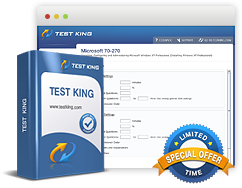Configuring Backup and Recovery Options - Configure file recovery options - restore user profiles
Exam: Microsoft 70-680 - Windows 7, Configuring
Configure file recovery options. Restore User Profiles
User profiles are collections of settings, including those for desktop background, pointer preferences, sound settings, and screen savers. User profiles are updated when users log off from the computer. User profiles are stored in the following way by Windows 7:
- A tree hierarchy of folders under the C:\Users folder stores user-specific startup applications, shortcut links, and desktop icons.
- All user-specific settings, connections and applications are stored in the registry hive. When the user logs on, the ntuser.dat file (found in the user's profile folder) is mapped to the HKEY_CURRENT_USER registry area.
Sometimes Windows 7 might not load a profile correctly. Prior to taking extreme action such as creating a new profile, restart the computer and attempt to log on again. If this doesn't work, you'll need to repair the user profile by re-creating it.
You can repair an existing profile for a computer that is a member of a domain or locally by following these steps to re-create it:
- Log on to the computer running Windows 7 with a user account that has local Administrator rights. Use this account to create a new user account.
- Navigate to the \Users folder. On the View tab of the Folder Options dialog box, ensure that the Show Hidden Files, Folders, and Drives option is selected. Clear the Hide Protected Operating System Files check box.
- Open the folder associated with the old user account that has the corrupted profile. Select all file and folders in this folder, except the following: Ntuser.dat, Ntuser.dat.log and Ntuser.ini
- Copy the files from this old user account folder to the folder associated with the newly created user account.
- You can log on to the computer using the newly created account, which should have the profile data from the original account.
- If the account is a member of a domain, but you aren't using a roaming user profile, follow these steps:
- Log on to the computer locally and copy the files listed in step 3 to a temporary directory.
- Delete the profile of the domain account.
- Log on to the computer again with the domain account to re-create the profile.
- Log off and log back in with the account that has local administrator privileges. Copy the files and folders back from the temporary directory to the newly created administrator account.
Related IT Guides
- Configuring Backup and Recovery Options - configure backup - Backing up files, folders, or full system
- Configuring Backup and Recovery Options - Configure Backup - creating a system recovery disk
- Configuring Backup and Recovery Options - configure file recovery options - Restoring damaged and deleted files by using shadow copies
- Configuring Backup and Recovery Options - Configure System Recovery Options
- Configuring Backup and Recovery Options - Configure System Recovery Options - restore system settings