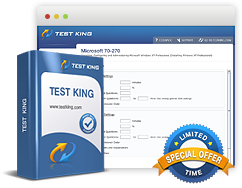How to configure and verify DHCP
Certification: Cisco CCNP Routing and Switching - Cisco Certified Network Professional Routing and Switching
DHCP, also referred to as Dynamic Host Configuration Protocol, is an extremely important protocol which is used in the process of IP Addressing. The primary purpose of DHCP is to allocate a unique IP address automatically to every client which joins the network. This means that whenever a client joins a network, DHCP allocates a unique IP Address to it. This system has been established to ensure that there is no duplication of IP Addresses and each of the IP Address is unique. In fact, it is extremely important to maintain this system in an appropriate way to ensure that the network runs smoothly.
However, DCHP does not only allocate IP Addresses, it can also provide you with a lot of valuable information regarding the network which will be quite helpful in the process of configuration. Nowadays, the devices are being designed in such a way that they look for the DHCP server automatically once they are connected to the network. In this regard, the DHCP server makes use of an organized system to ensure that no problem arises. However, in order to make sure that there is no problem with DHCP, you need to make sure that it is properly configured and verified. There are a number of commands which need to be used to carry out the process of configuration and verification of DHCP.
Configuration of DHCP
In order to configure the DHCP, a number of commands are supposed to be used. These special commands have been designed in order to configure the DHCP in a proper way. You should use these commands in the given order to ensure perfect configuration.
- Use the command “IP domain name”
The first step which you need to perform is to use the “IP domain name” command. You need to know that there is a default domain which has been used by the router. The primary purpose of this command is to identify the domain name that is being used by the router in order to complete unqualified hostnames. In this regard, you need to enter this command and ensure that it is enter in the first place.
- Use the command “IP name-server”
Before you use this command, you should be familiar with the concept of DNS (Domain Name System). DNS is a system which contains a relational database in which domain names are stored corresponding to the IP Addresses allocated to them. If a domain name is entered, DNS identifies the IP Address allocated to it and then redirects the user to that IP Address.
The primary purpose of the “IP Name-server” command is to specify the address of the Domain Name System (DNS) server which is supposed to be used for the process of IP Address resolution. This command is very important and must be used after the first command.
- Use the command “IP DHCP excluded-address”
The third step which is supposed to be performed is to use the “IP DHCP excluded-address” command. As the name of the command says, the primary purpose of this command is to specify the IP Addresses which are supposed to be excluded from the list of DHCP server. This means that these IP Addresses will be a part of those IP Addresses which the DHCP server will not allocate to any client.
- Use the command “IP DHCP pool”
The command “IP DHCP pool”is used for the purpose of creating a DHCP Address pool on the router. In addition to this, this command allows you to enter the configuration mode for the DHCP pool as well.
- Use the command “Network”
The “Network” command is primarily used to provide the DHCP address pool with the subnet number of the IP Address which has been defined. The mask is generally also included in the subnet number. This command should be used after the fourth command.
- Use the Command “Import all”
The command “import all” is used for the purpose of importing all of the DHCP option parameters. These parameters are basically imported into the DHCP portion in the database of the router.
- Use the command “default-router”
The command “default router” enables you to specify the default router for the DHCP client. You have the opportunity to specify almost 8 routers with the help of this command.
- Use the command “DNS-Server”
The command “DNS-Server”is used for the purpose of specifying DNS servers to the client. You have the opportunity to specify almost 8 DNS servers to the client with the help of this command.
- Use the command “Domain-name”
The command “Domain-name” is used to specify a particular domain name to a DHCP client. This command should be used directly after the DNS-Server command.
- Use the command “Exit”
The “Exit” command, as its name says, is used to exit the DHCP configuration mode. This is the last step which is used after the configuration is complete. After using this command, the user will be entered in the global configuration mode.
Verification of DHCP
In this step, you view and verify your DHCP settings once they have been configured. In this regard, you will make use of commands which will display you with the information which you need to verify. In this regard, you should make use of the following commands.
1. Show IP DHCP Pool
As the name of the command says, it used to display all of the information regarding the DHCP address pools.
2. Show IP DHCP Import
This command displays you with all the parameters which were imported to the DHCP server database during the process of configuration.
3. Show IP DHCP server statistics
This command is used to display the statistics regarding the DHCP server, such as the number of address pools.