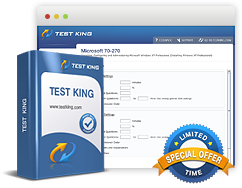Pass Your MOS: Access 2016 Exams - Satisfaction 100% Guaranteed
Get Certified Fast With Latest & Updated MOS: Access 2016 Preparation Materials
Certification: MOS: Access 2016
Certification Full Name: Microsoft Office Specialist Access 2016
Certification Provider: Microsoft
Test-King is working on getting MOS: Access 2016 certification exams training materials available.
MOS: Access 2016 Certification Exam
77-730 - Access 2016: Core Database Management, Manipulation, and Query Skills Exam
Request MOS: Access 2016 Certification Exam
Request MOS: Access 2016 exam here and Test-King will get you notified when the exam gets released at the site.
Please provide code of MOS: Access 2016 exam you are interested in and your email address so we can inform you when requested exam will become available. Thanks!
MOS: Access 2016 Certification Info
Microsoft Access 2016 MOS Certification Training: Foundations of Mastery
Microsoft Access 2016 stands as one of the most versatile tools for managing, structuring, and analyzing data within professional and academic environments. It serves as both a database management system and an interface for connecting users to structured datasets in an intuitive manner. While many organizations employ Access to streamline their operations, few delve deeply into its architecture and the principles that govern its functionality. The Microsoft Office Specialist certification for Access 2016 represents a distinguished benchmark for individuals aspiring to validate their proficiency with this sophisticated software. The journey toward achieving this certification requires not only technical aptitude but also an understanding of database theory, design methodology, and a grasp of the intricate ecosystem that Microsoft Access offers.
A training program designed for this certification merges conceptual clarity with practical application. Participants are guided through the essential constructs of the Access environment, enabling them to transition from simple data handling to the orchestration of complex relational systems. Access 2016, unlike mere spreadsheet utilities, demands a comprehension of how data interacts, transforms, and evolves through relational structures. To embark upon this voyage of expertise, one must understand not only how to manipulate data but also why certain configurations yield better scalability, accuracy, and functionality.
Understanding the Purpose of Database Systems
At the heart of any database lies the imperative to organize information in a way that promotes efficiency, reliability, and precision. A database functions as the digital counterpart of a meticulously maintained archive, where every record is stored in an ordered fashion, easily retrievable, and inherently interconnected. Microsoft Access 2016 facilitates this organization by combining graphical tools, wizards, and scripting capabilities to allow even non-developers to craft sophisticated database applications.
Before constructing a database, it is vital to reflect upon its purpose. One must envision who will utilize it, what objectives it will serve, and what outcomes it seeks to produce. For example, a business database might catalog customers, sales, and inventory in a harmonious relationship. Each component contributes to a greater tapestry of information that, when queried correctly, reveals insights crucial for decision-making. Microsoft Access enables users to define these relationships with ease, ensuring that the stored information does not exist in isolation but as part of a broader system of dependencies.
Exploring the Access 2016 Interface
Upon opening Microsoft Access 2016, users encounter an interface that balances simplicity with depth. The Ribbon, a hallmark of the Microsoft Office suite, crowns the window, categorizing commands under intuitive tabs such as File, Home, Create, External Data, and Database Tools. Each tab reveals a multitude of options that govern how the database behaves, how objects are created, and how data is imported or exported. The navigation pane on the left provides an organized view of all database objects—tables, queries, forms, reports, and macros—each representing a different facet of the system’s architecture.
The workspace at the center acts as the stage upon which database elements are designed, tested, and refined. Within this digital arena, forms display information in a user-friendly layout, queries execute logic-driven searches, and reports transform raw data into structured insights. Beneath the surface lies the Access Options dialog box, where settings can be fine-tuned to align with specific workflows. Mastery of this interface is not merely a technical exercise but a step toward becoming fluent in the language of data management.
Conceptualizing Data and Its Structure
Data, in its rawest form, possesses little meaning. It is through structure, categorization, and context that it becomes information. Microsoft Access 2016 provides the scaffolding required to elevate data from isolated fragments to coherent datasets. This begins with the understanding of fields and records. Fields define the attributes of data—such as a customer’s name, address, or purchase history—while records encapsulate these attributes into unified entities. The architecture of a table defines how these pieces coexist.
When planning a database, thoughtful consideration must be given to data types. Choosing the appropriate data type determines how information is stored and how it can be manipulated. For instance, numerical fields enable mathematical operations, while text fields store descriptive content. Dates, currencies, and boolean values each have unique roles in ensuring that the database maintains logical integrity. Microsoft Access simplifies these distinctions through guided prompts, yet it is the designer’s understanding that ensures efficiency and reliability.
Planning and Designing a Database
The process of database design involves foresight, precision, and logical reasoning. It is not merely a task of entering data but rather an act of modeling how real-world entities relate to one another. Two predominant methodologies often guide this process: the top-down and bottom-up approaches. The top-down approach begins with a broad conceptual model, defining the overarching purpose and relationships before delving into specific details. The bottom-up approach, by contrast, starts with tangible data and constructs relationships based on existing patterns.
Regardless of the chosen approach, a meticulous collection of information is paramount. Interviews, forms, or existing records can provide valuable insights into how data will flow through the system. Data mapping then translates these insights into a visual or conceptual blueprint, depicting entities, their attributes, and the relationships that bind them. In this stage, naming conventions play a crucial role in maintaining consistency. Each table, field, and query should be labeled in a manner that reflects its purpose without ambiguity. Thoughtful naming not only aids in readability but also prevents confusion when the database grows in complexity.
The Principle of Normalization
Normalization is the process by which data redundancy is minimized and logical consistency is maximized. It involves decomposing large, unwieldy tables into smaller, more manageable ones while preserving the integrity of relationships among them. The first normal form requires that each field contains only atomic values, eliminating repetition. The second normal form introduces the notion of eliminating partial dependencies, ensuring that non-key attributes depend entirely on the primary key. The third normal form refines this even further, removing transitive dependencies so that every non-key attribute relates solely to the key and nothing else.
Through these stages, Microsoft Access 2016 empowers the designer to maintain structural purity. Relationships between tables can be visually represented through the Relationships window, where one-to-one, one-to-many, and many-to-many connections are established. Enforcing referential integrity ensures that changes made to one table cascade appropriately, preventing orphaned data or logical inconsistencies. The elegance of normalization lies in its balance—it seeks to eliminate redundancy without sacrificing performance.
Working with Tables in Access 2016
Tables serve as the bedrock of every database within Microsoft Access 2016. They embody the raw data that fuels all subsequent operations. Creating a table involves defining fields, data types, and constraints. Users can choose between Datasheet View, which provides a spreadsheet-like interface for entering data, and Design View, which exposes the underlying structure. In Datasheet View, one can quickly add records, sort entries, and apply filters. Design View, however, grants finer control over field properties, validation rules, and indexing.
Printing records or exporting them to other formats such as Excel or PDF further extends the utility of Access tables. Each table operates as an independent unit yet becomes most powerful when linked with others. For example, a Customers table might link to an Orders table through a customer ID field, establishing a one-to-many relationship. This relational model enables Access to connect disparate datasets into meaningful wholes. Understanding how to navigate between these tables, modify structures, and maintain accuracy is a foundational skill for any aspiring Access professional.
Introduction to Queries and Their Purpose
Queries represent the analytical core of Microsoft Access 2016. They function as intelligent questions posed to the database, returning only the data that meets specified criteria. A query can be as simple as retrieving all customers from a certain city or as complex as calculating aggregate sales over multiple years. Access supports various query types, including select queries for viewing data, parameter queries that prompt for user input, and action queries that modify data through append, update, or delete operations.
Logical operators such as AND, OR, and NOT allow for nuanced conditions, while functions like SUM, AVG, or COUNT enable statistical computations. Through the Query Design View, users can build intricate expressions using intuitive graphical elements. Behind every query lies the Structured Query Language, or SQL, which Microsoft Access interprets seamlessly. Mastery of queries allows users not only to extract insights but also to manipulate data dynamically, creating a database that evolves with its user’s needs.
Introduction to Forms and User Interaction
Forms provide the interface through which users interact with data in a more intuitive and aesthetically pleasing manner. They act as windows into the database, shielding users from the complexities of raw tables. Microsoft Access 2016 offers several ways to create forms, from one-click options to the comprehensive Form Wizard, which guides users through each design choice. In form view, users can add, edit, or delete records with ease. The layout and design views allow for customization of fields, labels, and formatting, ensuring that the interface aligns with both function and appearance.
Forms can be designed for data entry, search, or display purposes. More advanced users might incorporate subforms, allowing related data from multiple tables to appear seamlessly on a single screen. This creates an interactive environment where, for instance, selecting a customer automatically displays their corresponding orders. By adjusting properties, tab orders, and control settings, designers can refine how users navigate and interact with data. The artistry of form design lies in merging usability with precision, transforming data entry into an intuitive experience.
Reports and Data Presentation
Reports transform the invisible architecture of a database into tangible, interpretable documents. They are the final manifestation of all the work invested in structuring, organizing, and querying data. Microsoft Access 2016 provides multiple methods for report creation, including one-click reports and the Report Wizard. Each report can be customized with headers, footers, groupings, and calculated fields. Beyond functionality, reports also serve an aesthetic role, capable of incorporating images, logos, and themes to align with organizational branding.
The Design View for reports allows precise placement of fields, text boxes, and controls. Adjusting properties such as margins, grouping, and sorting ensures that information flows logically across pages. The report property sheet grants further control over formatting and behavior. Dates, page numbers, and record counts can be integrated seamlessly, giving each report a professional finish. A well-crafted report communicates not only information but also credibility. It encapsulates the rigor of data management within an accessible, polished format.
Macros and the Automation of Processes
Automation represents one of the most transformative aspects of Microsoft Access 2016. Through macros, repetitive tasks can be executed with a single command, enhancing efficiency and minimizing human error. A macro can open a table, form, or report, run a query, or even print documents automatically. For example, an organization could design a macro that generates a monthly sales report and sends it via email with one click. Access provides a macro builder interface that simplifies this process without requiring extensive programming knowledge.
Each macro consists of actions, arguments, and conditions. Actions define what the macro will do, arguments specify how it will do it, and conditions determine when those actions occur. As users become more proficient, they can combine multiple macros to form complex workflows. Automation not only saves time but also ensures consistency, particularly in environments where multiple users interact with the same database. Through thoughtful design, macros become the invisible machinery that keeps the database running smoothly.
The Navigation Form and Application Cohesion
A database, when complete, should feel like a cohesive application rather than a collection of disconnected elements. The navigation form in Microsoft Access 2016 serves this purpose by providing a centralized interface from which all major components—tables, queries, forms, and reports—can be accessed. Users can customize navigation forms with tabs, buttons, and embedded forms, creating a seamless experience for end-users who may not be familiar with the underlying structure.
Setting the navigation form as the default view ensures that whenever the database is opened, users are greeted with a professional dashboard rather than a list of objects. Macros can be embedded within the navigation form to automate actions, such as opening specific reports or executing queries based on user selections. This transforms the database into a fully functional desktop application capable of serving diverse operational needs within an organization.
Safeguarding and Maintaining the Database
As the database grows, maintenance becomes crucial to ensure longevity and performance. Microsoft Access 2016 provides tools for compacting and repairing databases, which remove unnecessary data fragments and optimize file size. Encrypting the database with a password adds a layer of protection, safeguarding sensitive information. Splitting the database into a front-end and back-end structure allows multiple users to access data simultaneously without compromising integrity. Regular backups, combined with recovery procedures, ensure that valuable data remains secure even in unforeseen circumstances.
Backward compatibility remains another essential consideration. Databases created in Access 2016 can be configured to work with earlier versions, ensuring continuity across different environments. This adaptability makes Access an enduring choice for organizations that evolve technologically over time.
Learning Materials and Participant Preparedness
Every participant undertaking Microsoft Access 2016 MOS Certification Training receives a comprehensive collection of learning materials. These include detailed notes, practical examples, and exercises that reinforce each concept. The materials serve as both instructional resources during the course and as references afterward. Familiarity with basic computing concepts is expected, including comfort with using a mouse and keyboard, navigating file systems, and managing folders. A foundational understanding of Access or other database systems enhances the learning experience, allowing participants to grasp advanced topics with greater ease.
The Path Toward Certification
The Microsoft Office Specialist certification for Access 2016 is not merely a credential but a testament to a learner’s capability to design, manage, and deploy relational databases with precision. Preparing for the 77-730 exam involves mastering not only the technical aspects but also the strategic thinking required to solve real-world data challenges. The certification validates one’s expertise in constructing tables, designing queries, creating forms and reports, automating processes, and maintaining databases. In a professional setting, this certification distinguishes individuals as adept data architects capable of translating organizational needs into efficient, functional systems.
The Intellectual Dimension of Database Mastery
Beyond technical proficiency, there exists an intellectual artistry to database design. Each decision—from field selection to relationship mapping—reflects an underlying philosophy of structure and logic. The database becomes a living system, one that adapts and responds to the needs of its users. Mastery of Microsoft Access 2016 therefore extends beyond command memorization; it requires intuition, adaptability, and a sense of design elegance. It invites learners to think relationally, to perceive data as interconnected narratives rather than isolated figures.
Through this perspective, the process of achieving certification transforms into an act of craftsmanship. Each table, query, and report is a brushstroke upon the canvas of digital information. The culmination of these elements results in a harmonious composition—one that not only performs but enlightens, revealing the hidden symmetries within data itself.
The Conceptual Depth of Database Design
The art of designing a database in Microsoft Access 2016 lies in its subtle balance between structure and adaptability. A database is not merely an assortment of digital compartments but a conceptual framework where information converges into meaningful patterns. The architecture of Access 2016 encourages this intellectual rigor by allowing designers to transform abstract data models into functional systems. Database design in its most refined form requires both analytical foresight and imaginative reasoning. It is a task that fuses precision with creativity, ensuring that each dataset fulfills its role within a cohesive informational symphony.
When constructing a database, one must begin with a lucid comprehension of its underlying purpose. The data to be stored, the people who will interact with it, and the outcomes it must produce all inform the structure that emerges. Access 2016 functions as the medium through which these requirements are translated into relational forms. It accommodates a multitude of data types, enabling the seamless integration of numbers, text, dates, and logical expressions. The designer must thus become a cartographer of information, drawing invisible boundaries that shape how knowledge will be captured and retrieved.
Principles of Logical Modeling
A database, in its essence, is a reflection of logic expressed through relationships. Logical modeling begins with identifying entities—distinct concepts such as customers, orders, or products—and defining the attributes that describe them. In Microsoft Access 2016, these entities find expression as tables, and attributes become fields within them. The next step involves determining how these entities relate to one another. An order is placed by a customer, a product belongs to a category, and a payment corresponds to an invoice. Such relationships are the sinews that hold the database’s anatomy together.
The strength of Access 2016 lies in its visual representation of these relationships. Within the Relationships window, designers can define connections between tables by linking primary keys and foreign keys. This graphical environment not only simplifies the process but also clarifies the logical dependencies that govern data flow. A one-to-many relationship, for example, permits a single record in one table to correspond to multiple records in another, while a one-to-one relationship signifies a unique pairing. Establishing these relationships ensures data consistency and minimizes redundancy, two cornerstones of sound database design.
The Role of Normalization in Design
Normalization represents a discipline within database theory that guides how data should be structured. It is a process of refinement, reducing redundancy and improving data integrity. The first normal form requires that each table contain only atomic values—each field holding a single, indivisible piece of data. The second normal form eliminates partial dependencies by ensuring that non-key fields depend entirely on the table’s primary key. The third normal form goes further, removing transitive dependencies so that no field depends on another non-key attribute.
Applying these principles within Microsoft Access 2016 yields databases that are both efficient and logically coherent. Designers often test their structures against these normal forms, adjusting table definitions and relationships until every element aligns with the intended logic. The beauty of normalization lies in its methodical elegance—it demands the designer to think like both a mathematician and a storyteller, finding order in complexity.
Yet, normalization is not an absolute doctrine. There are times when denormalization, the deliberate reintroduction of redundancy, becomes beneficial for performance reasons. In large databases with high query demands, minimizing the number of joins can enhance speed. Microsoft Access allows this flexibility, enabling designers to make calculated trade-offs between purity and practicality.
Data Mapping and the Construction of Relationships
Before creating any tables in Access 2016, it is essential to engage in a period of data mapping. This intellectual exercise involves identifying every piece of information the database will manage and determining where it belongs. It requires the designer to analyze sources, trace data flows, and understand dependencies. Through this process, the abstract structure begins to take tangible form. The mapping stage ensures that no element is overlooked, and it clarifies the relationships that will later be defined within Access.
Once this conceptual groundwork is complete, the designer proceeds to create tables and link them through relationships. Microsoft Access provides visual cues and drag-and-drop functionality that make this process intuitive. When two tables are linked, Access prompts the designer to enforce referential integrity, ensuring that related data remains synchronized. For example, if a customer record is deleted, the database can be configured to automatically remove or restrict corresponding orders. This mechanism preserves logical consistency across the system.
The intricacy of these relationships can grow rapidly, especially in databases that span multiple domains. Designers must therefore cultivate both discipline and imagination, envisioning how each table communicates with others. This interconnection forms a network of information—a living organism whose components sustain one another through well-defined dependencies.
The Importance of Naming Conventions
Within Microsoft Access 2016, the clarity of naming conventions can determine the success or confusion of a database’s future maintenance. Each table, field, query, and form should bear a name that reflects its role with precision and brevity. Poorly chosen names obscure meaning, while well-structured naming conventions reveal purpose. A thoughtfully named database object becomes self-explanatory, requiring no external documentation to decipher its function.
For instance, prefixing tables with identifiers such as “tbl” or queries with “qry” helps differentiate object types. While Access itself does not demand such conventions, their use establishes an implicit order, a linguistic symmetry that enhances readability. As the database expands, these conventions become a form of silent communication between designers and future maintainers. They embody the virtue of foresight, ensuring that the system remains intelligible long after its original architect has moved on.
Building Tables and Defining Data Types
Creating tables in Microsoft Access 2016 is both a technical and conceptual act. The designer must determine which fields to include, what data types each should possess, and what constraints will preserve integrity. Access provides a spectrum of data types—Short Text, Long Text, Number, Date/Time, Currency, AutoNumber, Yes/No, and others—each serving distinct functions. Choosing correctly ensures not only accuracy but also efficiency.
For example, storing numerical identifiers as text consumes unnecessary memory and can cause sorting anomalies. Conversely, misusing numeric types for textual data introduces logical inconsistencies. Access 2016 allows field properties to be refined further by specifying default values, input masks, and validation rules. Each field can be set to require input, ensuring completeness of records. The field size property helps control storage, while indexing accelerates search performance.
Tables can be designed in two primary views. Datasheet View provides a direct interface for data entry, resembling a spreadsheet environment where fields can be added dynamically. Design View, on the other hand, exposes the skeleton of the table, allowing intricate customization. It is in Design View that the architect exerts true control over the structure, defining relationships and constraints with surgical precision.
Creating Relationships with Referential Integrity
Once tables have been established, the next step is to define how they interact. Relationships are the veins through which data flows in Microsoft Access 2016. The Relationships window provides an intuitive way to connect fields between tables, usually linking a primary key in one table to a foreign key in another. Establishing referential integrity ensures that these links remain unbroken. If a related record is deleted or modified, Access enforces consistency according to rules set by the designer.
There are three fundamental types of relationships: one-to-one, one-to-many, and many-to-many. In most practical applications, the one-to-many relationship dominates. A single customer may have many orders, but each order belongs to one customer. To represent many-to-many relationships, an intermediate table—often called a junction table—is introduced, containing foreign keys from both related tables.
When referential integrity is activated, Access prevents orphaned records from appearing. If a customer is deleted, any associated orders can either be automatically removed or preserved depending on the cascade settings. This delicate control mechanism exemplifies the harmony between flexibility and discipline that defines Access 2016’s relational architecture.
Query Logic and Relational Reasoning
Once relationships are in place, queries become the primary tool for exploring them. Microsoft Access 2016 allows designers to construct queries that traverse relationships effortlessly. By combining fields from related tables, one can produce views that reveal patterns and connections otherwise concealed within raw data. The Query Design View presents a visual interface where tables appear as boxes connected by relationship lines.
The designer can specify fields, criteria, and sorting orders, translating conceptual questions into structured queries. Logical operators refine these conditions, allowing complex filters to be articulated with clarity. For example, one might retrieve all customers whose orders exceed a certain value or all employees hired after a specific date. Aggregate functions such as Count, Sum, or Average further enrich the analytical potential.
Through parameter queries, Access introduces interactivity, prompting the user for input before execution. Action queries extend this power even further, enabling data manipulation directly from the query interface. Append queries add records to a table, update queries modify existing data, and delete queries remove obsolete records. The entire relational system thus becomes dynamic, responding fluidly to evolving informational needs.
Integrating Forms with Relational Structures
Forms in Microsoft Access 2016 are the conduits through which users engage with relational data. They transform abstract structures into tangible interfaces, allowing seamless navigation through related information. A well-designed form reflects the logic of the underlying relationships, guiding the user from one table to another effortlessly.
Access provides several mechanisms for creating forms that incorporate relational data. The Form Wizard assists in selecting related fields and automatically generates a layout based on established relationships. Subforms offer an even greater level of sophistication. A subform allows data from a related table to appear within the main form, maintaining synchronization through key fields. When a user selects a record in the main form, the subform instantly displays the corresponding related records.
Beyond functionality, form design demands aesthetic and ergonomic considerations. Field placement, tab order, and control properties shape the user experience. Buttons and navigation controls can trigger macros or queries, automating common tasks. The goal is to create an environment where users can interact with complex data relationships intuitively, without confronting the technical intricacies beneath the surface.
Reports as the Reflection of Relational Data
Reports are the narrative expression of a database’s relational structure. They distill complexity into comprehensible documents that reveal both detail and pattern. Microsoft Access 2016 equips designers with versatile tools for report creation, enabling the translation of relational data into meaningful summaries.
When designing a report, one begins by defining the data source, often a query that spans multiple related tables. Access’s Report Wizard assists in selecting fields and establishing groupings based on relational hierarchies. The resulting report organizes information in a structured sequence that mirrors the underlying logic of the database.
Grouping and sorting options allow reports to present hierarchical data—such as customers with their corresponding orders—in a coherent and readable format. Calculated fields and aggregate functions extend the analytical depth, allowing totals, averages, and percentages to appear dynamically. The final layout can be refined in Design View, where elements like headers, footers, and subreports are adjusted to achieve visual harmony.
Reports are not static artifacts; they evolve with the database. As relationships change, so too can the reports that interpret them. This adaptability ensures that Access 2016 remains a living tool for data communication, capable of articulating information with clarity and elegance.
Automation through Macros and Relational Intelligence
Automation represents the culmination of relational reasoning. Through macros, Microsoft Access 2016 enables designers to weave intelligence into the database itself. A macro can execute a series of actions—opening forms, running queries, generating reports—all triggered by user interactions. In relational contexts, macros can dynamically adjust which data is displayed based on key selections, reinforcing the interconnectedness of the system.
The macro builder offers an intuitive environment where actions and conditions can be defined without deep programming knowledge. Each macro functions as a miniature algorithm, translating human intention into automated behavior. When combined with forms and reports, macros transform static databases into responsive applications. They ensure consistency, reduce repetitive effort, and enhance accuracy across complex relational workflows.
The Harmonization of Data Integrity
Integrity is the invisible thread that holds the database together. Microsoft Access 2016 provides multiple layers of protection to maintain this harmony. Validation rules ensure that only permissible data is entered. Default values guide users toward consistency. Referential integrity enforces logical coherence across relationships. Even at the user interface level, form controls and macros can prevent erroneous input.
Data integrity is not a single feature but a philosophy woven throughout every layer of design. It manifests in the way relationships are defined, in the precision of data types, and in the enforcement of rules. A well-designed Access database becomes resilient against corruption, misentry, and redundancy. It embodies order amid potential chaos, reflecting the designer’s mastery of both logic and craft.
The Cognitive Dimension of Relational Thinking
To design a relational database in Microsoft Access 2016 is to engage in a profound act of reasoning. It demands an ability to perceive patterns that transcend individual records, to understand how entities interact across invisible boundaries. This cognitive process mirrors linguistic or architectural design, where structure and meaning intertwine. Each table becomes a sentence, each relationship a grammatical bond, and each query a question posed to the language of data itself.
Through this lens, the act of database design becomes not merely technical but philosophical. It invites reflection on how humans organize knowledge, how order emerges from disorder, and how information can be shaped into comprehension. Microsoft Access, with its balance of accessibility and depth, provides the ideal canvas for this intellectual pursuit.
Preparation for Professional Application
Those pursuing the Microsoft Office Specialist certification for Access 2016 must translate these conceptual insights into practical proficiency. The exam evaluates not only mechanical skills but also conceptual mastery—understanding why a particular structure is chosen and how it optimizes performance. Candidates must be adept at designing normalized databases, defining relationships, enforcing referential integrity, creating queries that span multiple tables, and automating processes through macros.
In professional contexts, these skills hold tangible value. Businesses rely on Access databases to manage clients, inventory, finances, and operations. A certified specialist possesses the ability to construct systems that transform raw data into actionable intelligence. The mastery of relationships and design principles ensures that these systems are robust, adaptable, and enduring.
The Aesthetic of Precision
Every database, like a finely crafted instrument, embodies a form of beauty born from precision. The interplay between structure and flexibility in Microsoft Access 2016 creates a landscape where order and creativity coexist. Relationships weave data into coherent networks, queries give it voice, and reports render its meaning visible. The designer’s task is to orchestrate these elements into balance, ensuring that the database not only functions efficiently but also resonates with conceptual harmony.
The journey of mastering database design is one of continuous refinement. Each decision, from defining a field to structuring a relationship, shapes the character of the system. Access 2016 rewards meticulous attention to detail, offering both the tools and the freedom to build systems of enduring elegance. Through its relational design, it invites the designer to move beyond mere functionality into the realm of craftsmanship, where every connection, every query, and every report becomes an expression of disciplined artistry.
The Foundational Essence of Tables in Microsoft Access 2016
Within Microsoft Access 2016, the table stands as the cornerstone of all data organization. It represents the most fundamental yet most profound element of database construction, serving as the vessel that holds the raw material of information. Every query, form, report, and macro ultimately draws its strength and purpose from the data contained within tables. To comprehend their architecture is to understand the very anatomy of relational databases.
Tables in Access 2016 are not merely static containers; they are dynamic entities structured to accommodate both logic and adaptability. Their purpose is not only to store data but to ensure it can be retrieved, interpreted, and interconnected with precision. Each record within a table corresponds to an individual instance of an entity, and each field describes an attribute of that entity. The structure thus mirrors a linguistic pattern, where records form sentences and fields represent words.
This symphonic relationship between data and structure reflects the discipline of organization inherent in Access 2016. The creation and maintenance of tables require discernment—a capacity to balance efficiency with clarity, and simplicity with depth. Tables become instruments of order, translating human understanding into machine-readable form, ensuring that every datum resides exactly where it belongs.
Crafting Tables through Conceptual Design
The first act in building a table within Microsoft Access 2016 begins with conceptual reflection. One must ask: What is the essence of the data to be recorded? What interconnections must it maintain? What operations will depend upon it? The answers to these contemplations determine the fields to be included and the data types each should possess.
Access 2016 offers multiple avenues for creating tables. The datasheet view allows direct, intuitive entry of field names and values, ideal for preliminary construction. The design view, however, opens the doorway to precision and mastery. Here, one defines field names, selects data types, and establishes constraints that govern input. The design view is where a database architect operates not merely as a technician but as a craftsman, sculpting the framework that will define the future behavior of the database.
When naming fields and tables, one must adopt linguistic exactitude. Each name should evoke the purpose of the data it contains, avoiding ambiguity. Misnaming leads to confusion; clarity sustains order. The language of tables should be both systematic and expressive, conveying purpose through simplicity.
The Intricacy of Data Types and Field Properties
Data types in Microsoft Access 2016 form the very skeleton of information architecture. They dictate the form and boundaries of every piece of data entered into the table. Choosing the appropriate type is a decision of both logic and foresight. Access offers a wide array of data types—Short Text, Long Text, Number, Date/Time, Currency, AutoNumber, Yes/No, OLE Object, Attachment, and Hyperlink—each designed to accommodate specific informational patterns.
A field storing textual information, such as a name or address, should adopt the Short Text or Long Text type depending on length. Numerical data, whether representing quantities or identifiers, requires the Number or AutoNumber type. Dates demand their own structured type to enable chronological sorting and interval calculations. The Currency type ensures mathematical precision in financial contexts, preventing rounding errors. The Yes/No type introduces binary logic into the table, while OLE Object and Attachment fields allow the storage of images or documents directly within the database.
Beyond data types, field properties add layers of refinement. The field size property determines storage capacity, while validation rules impose constraints that protect data integrity. Default values can populate new records automatically, streamlining data entry. The Required property ensures completeness, forbidding null entries where essential information must exist. Input masks guide the form of entry—defining, for instance, how phone numbers or postal codes must appear. These properties serve as invisible sentinels, preserving order through structure and rule.
The Significance of Primary Keys
Every table in Microsoft Access 2016 must possess an identity—a field or combination of fields that uniquely distinguishes each record. This identity is the primary key, the cornerstone of relational design. Without it, the database lacks the ability to differentiate between one record and another, rendering relationships ambiguous.
A primary key may be a naturally occurring identifier, such as a national ID number or product code, or it may be an artificial construct, generated through an AutoNumber field. The choice depends on the context and intended function. What matters most is uniqueness and immutability. A key should never change once assigned, for it serves as the anchor that connects related records across the database.
Access 2016 enforces primary key integrity automatically, preventing duplicate entries and ensuring that every record remains singular. When linked to foreign keys in other tables, these identifiers form the veins through which relational data flows. The precision of this linkage defines the coherence of the entire database structure, enabling queries and reports to function flawlessly.
Establishing Relationships through Foreign Keys
In the relational model, tables rarely exist in isolation. They are parts of a greater architecture where each contributes to a holistic understanding of data. Relationships in Access 2016 are established through the use of foreign keys—fields in one table that reference primary keys in another. This linkage forms a bridge of meaning between distinct datasets.
The creation of relationships requires insight into the logical dependencies among entities. A customer table may connect to an orders table through a customer ID. Each order belongs to one customer, yet one customer may have many orders. This one-to-many relationship defines the rhythm of commercial data within Access. To represent a many-to-many relationship, an intermediary table is introduced, containing the foreign keys from each of the two related tables.
When defining these relationships, Access allows the enforcement of referential integrity. This ensures that no orphaned records exist—that is, every foreign key value must correspond to an existing primary key. Cascading updates and deletes can be configured to maintain harmony across related data. Such mechanisms embody the database’s commitment to coherence, protecting it from fragmentation and disorder.
Field Indexing and Optimization
The efficiency of a database often depends upon how swiftly it can retrieve information. Indexing in Microsoft Access 2016 is the mechanism that grants such agility. By indexing fields, the database constructs an internal map that accelerates search and sorting operations. An indexed field becomes a gateway to rapid retrieval, allowing queries to execute with speed and grace.
However, like all forms of optimization, indexing requires discernment. Excessive indexing can slow down data entry and increase file size, leading to inefficiency. The designer must identify which fields warrant this enhancement—typically those used in searches, joins, or sorting criteria. The primary key is automatically indexed, but additional indexes may be created as needed.
Access also provides the option of unique indexes, ensuring that no two records share the same value in a specified field. This feature extends the logic of identity beyond the primary key, maintaining integrity in contexts where duplication is impermissible.
Validation and Data Integrity
A table without validation is vulnerable to error and inconsistency. Microsoft Access 2016 offers multiple layers of validation to ensure that data entered adheres to logical and structural expectations. Field-level validation rules define acceptable input values, accompanied by validation text that explains the rule to the user. Table-level validation provides broader constraints, comparing multiple fields within the same record.
For example, a validation rule might enforce that an employee’s end date cannot precede the start date, or that a quantity must be greater than zero. These rules, though invisible during normal operation, perform silent guardianship over the database, protecting it from illogical or corrupted data.
Default values also play a role in maintaining consistency. When a field regularly assumes the same value, assigning it a default reduces user effort and ensures uniformity. The Required property further prevents the omission of vital information. Together, these mechanisms transform the table into a disciplined entity, one that both invites and enforces order.
Importing and Linking Data from External Sources
Microsoft Access 2016 does not exist in isolation from the broader ecosystem of information. Its power derives in part from its ability to integrate data from diverse sources. Tables can be imported or linked from Excel workbooks, text files, SharePoint lists, or SQL Server databases. This interconnectivity allows Access to serve as both repository and mediator, harmonizing data across platforms.
Importing creates a local copy of the data within the Access database, allowing full manipulation and modification. Linking, by contrast, establishes a live connection to the source, enabling updates to reflect automatically. Each method serves distinct purposes depending on the database’s role—whether as a central archive or as an analytical tool.
When integrating external data, the designer must ensure field compatibility and consistency. Mismatched data types or missing keys can lead to errors. Access provides a robust import wizard that guides the process, ensuring that foreign data is translated seamlessly into its own structural language.
Managing Large Datasets and Data Integrity
As databases expand, the maintenance of order becomes increasingly complex. Large datasets introduce challenges of performance, storage, and reliability. Microsoft Access 2016 provides tools to address these concerns through indexing, compacting, and repairing. Compacting reorganizes the physical storage of data, reducing file size and improving efficiency. The repair function detects and corrects corruption, preserving the stability of the system.
Partitioning data across related tables also enhances manageability. Instead of storing all information in a single monolithic table, the designer distributes it logically among smaller, interconnected tables. This not only improves performance but reinforces relational clarity.
Data validation grows even more crucial as volume increases. A single inconsistency in a small dataset may be negligible, but in a large one it can propagate errors across hundreds or thousands of records. Regular maintenance routines, automated through macros or scheduled tasks, help sustain integrity over time.
Utilizing Lookup Fields for Relational Simplicity
Lookup fields in Access 2016 provide an elegant mechanism for maintaining relationships between tables without demanding explicit understanding of keys. By defining a lookup field, the designer allows a user to select a value from another table or from a predefined list. Behind the scenes, the lookup stores the corresponding key value, ensuring relational accuracy while presenting a user-friendly interface.
For example, in an orders table, a customer ID field may be configured as a lookup to display the customer’s name. The user perceives simplicity—selecting a name from a list—while the database maintains precision by storing the numeric ID. This duality of experience and structure exemplifies the thoughtful design philosophy of Access.
However, lookup fields must be used judiciously. They simplify data entry but can obscure underlying relationships if overused. A skilled designer understands their convenience while respecting the purity of relational architecture.
Creating and Managing Data Entry Rules
Data entry forms the most frequent point of interaction between users and tables. Establishing clear rules ensures that every entry conforms to the structural expectations defined during design. Microsoft Access 2016 allows the designer to implement input masks that guide the format of entries—ensuring, for example, that phone numbers adhere to a standard pattern.
Beyond input masks, Access offers control over field behavior through properties such as Default Value, Required, and Validation Rule. Together, these properties enforce discipline at the point of data creation. They reduce errors, promote consistency, and safeguard the logical coherence of the database.
Form design further refines this process. By constructing forms linked directly to tables, the designer can create a more intuitive interface for data entry. Controls such as combo boxes, list boxes, and check boxes simplify input while maintaining relational accuracy.
The Architecture of Referential Integrity
The concept of referential integrity in Microsoft Access 2016 embodies the moral principle of relational databases: that every reference must point to something real. It ensures that relationships among tables remain valid, preventing anomalies such as orphaned records or circular dependencies.
When referential integrity is enforced, Access checks every entry in a foreign key field to confirm that it corresponds to an existing record in the related table. If an attempt is made to delete a record that other tables depend upon, Access can either prohibit the deletion or cascade it, removing all related entries. The designer’s choice determines the behavior of the system.
This mechanism transforms relationships from abstract links into living laws that govern data behavior. It ensures that the network of tables operates as a harmonious organism, where each part supports and reflects the others.
The Aesthetic Logic of Structured Data
Tables within Microsoft Access 2016 embody both functionality and beauty. Their design reflects a subtle aesthetic logic—a balance between form and efficiency. The elegance of a table lies in its simplicity, its ability to express complex relationships through a finite set of fields and rules.
Designing such structures requires both intellect and intuition. One must perceive not only how data is used but how it will evolve. Anticipating future needs ensures that the table remains adaptable without compromising integrity. The greatest databases are those that sustain clarity amid growth, allowing expansion without disorder.
Access 2016 offers the ideal medium for this craft. Its combination of visual tools and logical rigor empowers the designer to move fluidly between concept and execution. Each table becomes a reflection of disciplined thought, a microcosm of order rendered in digital form.
Preparing for Professional Application and Certification
Mastering tables and data structures in Microsoft Access 2016 is central to achieving the Microsoft Office Specialist certification. The examination evaluates the candidate’s ability to create, modify, and maintain tables with precision. It assesses understanding of data types, field properties, relationships, referential integrity, and validation. It also examines the capacity to import, link, and manipulate data from various sources.
Beyond certification, these skills hold immense practical value. In professional environments, databases serve as the silent engines of information systems. Whether managing inventory, tracking clients, or analyzing performance metrics, every operation relies upon the structured order of tables. The certified professional thus becomes an architect of clarity within the informational labyrinth of modern enterprise.
The mastery of Access tables cultivates habits of precision and foresight—qualities that transcend the software itself. It teaches the designer to think relationally, to perceive data not as fragments but as interconnected wholes. It instills an appreciation for the subtle interplay between logic and usability, between structure and freedom. In the realm of data, such mastery transforms mere storage into understanding, and mere records into knowledge.
The Analytical Nature of Queries in Microsoft Access 2016
Within Microsoft Access 2016, the query emerges as the interpreter of data, transforming static information into meaningful insight. While tables preserve facts, queries reveal their relationships, patterns, and logic. They allow the user to ask precise questions of the database and to receive answers that align with the designed structure. Through queries, one can filter, combine, and compute information, bridging the divide between data and understanding.
Every database, regardless of scale, depends upon the artistry of querying. A well-constructed query in Microsoft Access 2016 performs not merely as a retrieval tool but as an analytical instrument that extracts value from complexity. Queries transform the raw into the refined, translating the mechanical architecture of tables into a reflection of human reasoning.
A query can draw from one table or many, applying criteria that act like sieves through which only relevant data flows. By designing them thoughtfully, the database creator sculpts the dataset into a narrative of precision. Access 2016 provides several types of queries, each serving a distinctive purpose, from simple selection to advanced action-driven operations.
The Foundation of Select Queries
The Select Query is the most fundamental and widely used in Microsoft Access 2016. It retrieves information that meets specified conditions and presents it in a structured view. A designer chooses fields from one or more tables, applies criteria to filter data, and defines the order of presentation. Through this process, information that once appeared overwhelming becomes comprehensible.
Creating a Select Query begins with identifying the exact need. Suppose one wishes to view all customers from a certain region or all orders placed within a specific timeframe. Access 2016 provides the Query Design View, where tables are connected visually and criteria are expressed logically. Fields are dragged into a grid where filters, sorting, and calculated expressions can be applied.
The strength of Select Queries lies in their adaptability. They can combine multiple tables using joins, which define how data from different sources relate. The inner join retrieves only records with matching values, while the outer join includes unmatched data from one side. Cross joins, though rarer, create all possible combinations, revealing broad relational landscapes.
Access allows criteria to be expressed through operators such as greater than, less than, between, or like. Logical connectors such as And and Or further refine the scope. In constructing these conditions, one exercises both logic and linguistic clarity, transforming intent into instruction.
Parameter Queries and Interactive Filtering
The parameter query adds an element of interactivity to the querying process. Instead of embedding criteria within the design, the designer prompts the user to supply them at runtime. This dynamic feature transforms the query into a living dialogue between user and database.
When executed, a parameter query asks the user for input—perhaps a date, a name, or a numerical threshold—and uses that value to filter results. This flexibility allows a single query to serve multiple purposes without alteration. The parameter itself becomes a temporary variable, guiding the retrieval process.
Through such design, Access 2016 empowers users to interact directly with data without delving into its structural depths. It allows nontechnical users to perform complex searches intuitively, while still preserving the integrity and rules established by the designer.
The Power of Action Queries
Beyond selection, Microsoft Access 2016 provides Action Queries—tools capable of altering the data itself. These include the Update, Append, Delete, and Make Table queries. Each operates with precision, capable of transforming entire datasets with a single execution.
An Update Query modifies existing data according to defined criteria. For instance, when prices increase by a certain percentage, the query can adjust all relevant records simultaneously. Append Queries add new data from one table to another, merging records with ease. Delete Queries remove unwanted entries based on specified logic, while Make Table Queries create new tables from the results of a query, preserving filtered or computed data in permanent form.
Such operations require careful attention, for their power carries risk. An ill-conceived query can alter thousands of records in moments. The designer must therefore approach them with deliberation, testing conditions before execution. When used wisely, Action Queries provide immense efficiency, automating processes that would otherwise require endless manual effort.
Aggregate and Totals Queries
Data, when gathered, often seeks summarization. Aggregate functions in Microsoft Access 2016 allow the user to condense information into meaningful totals, averages, counts, and other statistical measures. Totals Queries serve this purpose, transforming granular records into collective expressions.
When grouping data, the designer selects one or more fields as categories and applies aggregate functions to others. For instance, one might calculate total sales per region or the average delivery time per supplier. The Totals Row within Datasheet View provides a quick method of summarization, while Group By operations in Design View allow deeper customization.
These summaries become vital in analytical reporting and decision-making. They distill complexity into comprehension, allowing patterns to emerge from the seeming chaos of numbers. Through aggregation, Access 2016 becomes not merely a storage device but a lens of interpretation.
Crosstab Queries and Data Transformation
Among the most elegant features in Microsoft Access 2016 is the Crosstab Query, which transforms data into a matrix of intersecting values. It summarizes information across two dimensions, creating a grid where rows represent one category and columns another.
A Crosstab Query, for example, may display monthly sales per product or attendance rates per department across a year. By pivoting data, it enables multidimensional analysis within a compact format. Such queries exemplify the database’s ability to think in more than one direction at once, to interpret patterns across both axes of meaning.
Crafting a Crosstab Query requires a careful choice of row headings, column headings, and summarized fields. The outcome is a structured tapestry of data that invites comparison and reflection, providing a visual order that complements numerical clarity.
The Role of Queries in Relational Data Integration
When multiple tables coexist in relational harmony, queries become the bridges that connect them. They interpret foreign keys and primary keys, aligning disparate data into unified results. In Microsoft Access 2016, this relational querying achieves both simplicity and sophistication.
Joins define how tables intersect. Inner joins return records present in both tables; left and right joins preserve unmatched records from one side. Access automates much of this process, yet the discerning designer understands the logic that underlies each connection. Such comprehension ensures accuracy and prevents anomalies.
Queries also serve as intermediaries in reporting and form creation. By filtering or pre-calculating data before presentation, they simplify the structure of the database interface. This separation of computation from visualization ensures that forms and reports remain efficient and responsive.
The Design and Function of Forms
If queries are the language of logic in Access 2016, forms are the voice of interaction. They translate the abstract structures of tables into human-readable experiences. Through forms, users input, modify, and navigate data intuitively without encountering the underlying complexity.
Forms serve multiple functions. They provide controlled environments for data entry, ensuring that information conforms to the database’s validation rules. They act as navigational portals, guiding users through the database’s architecture. They can also serve as command centers, running queries or macros through buttons and controls.
Creating a form in Microsoft Access 2016 begins with choosing the desired data source—a table or query. The Form Wizard offers guided creation, while the Design View allows complete artistic freedom. In Design View, one can place controls—text boxes, combo boxes, list boxes, check boxes, buttons—arranged with deliberate geometry. Each control corresponds to a field or function, forming the interface through which users and data communicate.
The Dynamics of Layout and Design View
Access 2016 distinguishes between Layout View and Design View, offering two perspectives on form creation. Layout View allows real-time adjustment while viewing actual data, suitable for quick refinements. Design View, on the other hand, provides granular control over structure, permitting the arrangement of every element with architectural precision.
Through these views, the designer orchestrates harmony between form and function. The positioning of controls influences usability, while color, alignment, and spacing affect visual clarity. A well-designed form embodies both aesthetic grace and logical precision, creating a seamless conduit between human cognition and digital order.
The inclusion of headers and footers adds further structure. These regions may contain titles, logos, or navigational elements that frame the user’s experience. In more advanced implementations, subforms appear within main forms, allowing the display of related records. Such nesting mirrors the relational logic of the database itself.
Automation through Form Controls
Microsoft Access 2016 extends form functionality through controls that perform actions. Buttons can execute macros or Visual Basic procedures, automating tasks such as opening reports, running queries, or printing documents. Combo boxes and list boxes allow selection from predefined sets of values, ensuring data consistency.
These interactive components transform static forms into dynamic instruments of productivity. The database no longer merely stores data—it responds, acts, and guides. By embedding logic within forms, the designer brings intelligence to the user interface, ensuring that even complex operations remain accessible through intuitive design.
The Art of Report Creation
Where forms serve data entry, reports serve communication. In Microsoft Access 2016, reports convert raw data into structured narratives that can be printed, shared, or archived. They provide the final manifestation of the database’s analytical potential.
A report organizes and presents information according to defined criteria. Using the Report Wizard, one can quickly generate layouts that group and summarize data. Design View offers more freedom, allowing fine control over positioning, formatting, and structure. Each report comprises sections—Report Header, Page Header, Group Header, Detail, Group Footer, Page Footer, and Report Footer. Together, these regions shape the flow of information.
Through grouping and sorting, reports express relationships within the data. Calculated fields display totals, averages, and percentages, bringing quantitative insight to the forefront. Special report fields, such as page numbers or dates, enhance professionalism and context.
Formatting and Visual Refinement of Reports
Designing an effective report in Access 2016 involves more than data arrangement. It requires visual rhetoric—the capacity to guide attention through typography, spacing, and balance. The alignment of fields, the consistent use of margins, and the clarity of headers all contribute to legibility.
Access provides tools for adding logos, backgrounds, and themes, allowing reports to reflect organizational identity. While such embellishments should never overshadow content, they enhance readability and aesthetic appeal. Grouping levels, property sheets, and formatting options allow the designer to shape how data is perceived, not merely how it exists.
Subreports extend this capability, embedding smaller reports within larger ones. They allow related data to appear cohesively, reflecting the multi-layered structure of the database. Each report thus becomes a synthesis of logic and presentation—a document that both informs and persuades.
The Symbiosis Between Queries, Forms, and Reports
In the architecture of Microsoft Access 2016, queries, forms, and reports exist not as separate entities but as interconnected expressions of the same data. Queries feed forms and reports with curated content. Forms provide the mechanism for data manipulation, while reports deliver the final articulation of that data’s meaning.
This triadic relationship embodies the philosophy of relational design. Queries represent thought, forms embody interaction, and reports manifest communication. Together, they transform inert data into actionable knowledge. The designer who masters their interdependence commands both analytical and aesthetic realms, crafting a system that is as functional as it is comprehensible.
Advanced Query Techniques and Expression Building
For those seeking mastery, Access 2016 offers tools for crafting advanced expressions within queries. The Expression Builder allows the creation of calculated fields that derive new values from existing data. One might compute profit margins, concatenate text, or evaluate conditional logic.
By combining arithmetic, string manipulation, and logical operators, the designer transcends the limitations of raw data. The database becomes capable of reasoning, deriving insights from its own contents. Such sophistication transforms the query into a mechanism of discovery rather than mere retrieval.
Nested queries, or subqueries, further enhance this analytical potential. They allow one query to operate upon the results of another, enabling layered computations and complex filters. Through these structures, Access achieves a depth of reasoning that rivals far more complex systems, while maintaining its intuitive interface.
Integrating Queries into Reports and Forms
To maintain efficiency, it is often prudent to base forms and reports not directly on tables but on queries. Doing so allows data to be pre-filtered and pre-calculated, reducing the load on the interface. When a form draws from a query, it displays only the relevant subset of data, streamlining interaction.
Reports built upon queries inherit their logical structure, ensuring that only meaningful records appear. This modular approach exemplifies good database design, where each component performs a distinct role within a unified architecture. Queries provide intelligence, forms provide access, and reports provide expression.
By layering these components, the designer constructs an environment where complexity operates invisibly, yielding simplicity for the user. It is the elegance of concealed precision—the hallmark of true mastery within Microsoft Access 2016.
The Continuum of Analytical Mastery
Through the disciplined use of queries, forms, and reports, Microsoft Access 2016 reveals its deeper purpose: not merely as a tool for storing information, but as a platform for comprehension. It transforms the disorder of data into structured knowledge, guiding both creator and user toward clarity.
In learning to design a query, one learns logic. In mastering forms, one learns empathy for the user’s experience. In constructing reports, one learns the art of communication. These disciplines converge to create a symphony of precision—a reflection of both technical prowess and intellectual coherence.
Microsoft Access 2016 thus stands as a microcosm of order amid the vastness of digital information. It invites the diligent learner to shape data into meaning, to convert chaos into clarity, and to perceive within structure the quiet rhythm of thought itself.
The Emergence of Automation in Microsoft Access 2016
As databases evolve into sophisticated instruments of information management, automation becomes the cornerstone of efficiency. In Microsoft Access 2016, this principle finds its most articulate expression through macros and automated processes that transcend manual repetition. A macro in this context functions as an orchestrator, guiding the flow of operations, reducing human intervention, and transforming ordinary tasks into seamless workflows.
Microsoft Access 2016 was not designed solely for storage or retrieval; it was conceived as an ecosystem of intelligence. The automation capabilities it offers are integral to transforming a static database into a living system that reacts, computes, and decides. Through carefully crafted macros, users can open forms, execute queries, print reports, and update data automatically, each triggered by precise events. The database becomes self-sustaining, efficient, and consistent in behavior.
Automation within Access 2016 exemplifies the harmony between logic and practicality. It allows a database designer to embed thought into function—to dictate how the system behaves in response to user actions, timing, or conditions. This mastery of automation is not merely technical; it is conceptual, requiring an understanding of cause and effect, of procedural flow, and of the delicate rhythm between control and autonomy.
The Essence of Macros in Microsoft Access 2016
A macro represents a structured set of instructions that perform tasks automatically. It is, in essence, a script written through intuitive selection rather than complex syntax. Access 2016 provides two principal forms of macros: stand-alone macros, which exist independently, and embedded macros, which are tied to specific forms, reports, or controls.
In constructing a macro, one determines the actions that must occur and the order in which they unfold. Each action corresponds to a command that Access understands—opening a form, running a query, setting a property, or displaying a message. The Macro Designer in Access 2016 provides a visual interface where these actions can be arranged logically, each with parameters and conditions that refine their behavior.
What distinguishes a macro from mere automation is its adaptability. Conditions can be attached to each action, allowing it to execute only when certain criteria are met. This conditional logic transforms a simple sequence into a responsive mechanism. For example, a macro may be configured to open a specific form only if a record exists or to display a message if a field value exceeds a defined limit. Such flexibility imbues the database with discernment and intelligence.
Embedded Macros and Contextual Behavior
Embedded macros are integral to the philosophy of contextual automation within Microsoft Access 2016. They are stored directly within the object they control—such as a button, form, or report—and execute in response to events like clicking, loading, or updating. By embedding macros, the designer ensures that behavior is localized, self-contained, and relevant to the object’s purpose.
For instance, a form might include an embedded macro that automatically filters records when opened, or a button that runs a query upon selection. A report may contain an embedded macro that adjusts formatting before printing. This level of integration ensures that automation occurs naturally, without user intervention or separate execution steps.
Embedded macros also contribute to the maintainability of a database. Because they are stored within the objects they serve, their logic is easy to trace and modify. They provide clarity in structure and ensure that automation remains organized rather than scattered across disparate components.
Stand-Alone Macros and Centralized Control
While embedded macros handle object-specific behavior, stand-alone macros provide centralized automation that governs broader database activities. These macros exist as separate objects within the database, capable of being called from other macros, forms, or events.
Stand-alone macros can serve as the backbone of database navigation or workflow orchestration. For example, a stand-alone macro may open multiple forms in sequence, perform calculations, and then generate a report automatically. They are ideal for procedures that must run consistently across multiple contexts.
Access 2016 enhances macro functionality through arguments and variables. Variables allow data to be temporarily stored and referenced across actions, creating dynamic and conditional operations. This capacity for memory and reference gives macros a depth of functionality once reserved for programming.
Conditional Logic and Intelligent Execution
A hallmark of automation in Microsoft Access 2016 is its capacity for conditional logic. Conditions allow macros to evaluate circumstances before executing actions. This feature transforms automation from mechanical repetition into intelligent response.
Using conditions, a macro can decide whether to proceed, skip, or branch to alternative actions. For example, a macro that attempts to print a report can first verify whether records exist. If none are found, it might instead display an informative message. Through these logical evaluations, the database behaves with a sense of awareness, adjusting to the context of data and user input.
Access provides a variety of condition operators—comparative, logical, and relational—that allow fine control over execution. This logical layering mirrors human decision-making, converting abstract reasoning into tangible functionality. It is through this artful use of conditions that automation attains true sophistication.
Macro Security and Trust Center Settings
Automation must coexist with security, and Microsoft Access 2016 incorporates mechanisms to safeguard against malicious or unintended execution of macros. The Trust Center, accessible through Access Options, governs the security settings that determine whether macros can run.
By default, Access restricts macro execution to protect users from potentially harmful actions embedded in external databases. To enable macros, one must designate trusted locations or adjust the macro settings to allow execution. Understanding this balance between protection and productivity is vital for responsible database management.
Macro security also extends to digital signatures, allowing developers to certify the origin and integrity of their automation. This measure ensures authenticity, instilling confidence that the macros operate as designed and not as altered entities.
Data Macros and Table-Level Automation
Beyond traditional macros that control forms and reports, Microsoft Access 2016 introduces Data Macros, which operate directly at the table level. These macros respond to data events—such as when a record is added, updated, or deleted—allowing the designer to embed logic within the very structure of data manipulation.
Data Macros function similarly to database triggers found in larger relational systems. They enforce rules, maintain consistency, and automate reactions to data changes. For instance, a Data Macro can automatically update a timestamp when a record is modified, or adjust inventory levels when a sale is recorded.
This integration of logic within the table itself ensures that automation is consistent regardless of how data is modified—whether through forms, queries, or external connections. It represents a fusion of data integrity and automation that strengthens the reliability of the database.
Navigation Forms and Interface Design
As databases expand in scope, the importance of navigation cannot be overstated. In Microsoft Access 2016, Navigation Forms serve as gateways that allow users to move intuitively between forms, reports, and queries. They function as dashboards that unify diverse elements into a coherent experience.
A Navigation Form typically consists of a menu pane that contains tabs or buttons linked to other database objects. When designed thoughtfully, it transforms the database from a collection of discrete items into a holistic application. It provides clarity, organization, and ease of access—qualities that elevate usability and professionalism.
Creating a Navigation Form in Access 2016 involves selecting a layout that accommodates multiple categories or modules of information. Forms, reports, and even macros can be embedded within navigation controls, allowing the user to operate within a unified environment. This structural coherence enhances both the aesthetic and functional aspects of the database.
Event-Driven Behavior and User Interaction
In Access 2016, events act as the pulse of automation. Every object—be it a form, report, or control—possesses events that can trigger macros. These include On Load, On Click, On Current, and On Close, among others. Each event represents a moment when the database can respond to user activity or internal processes.
Through event-driven design, a database becomes interactive rather than passive. A button click can initiate a macro that validates data, saves a record, and opens a related form. When a form loads, it might filter records automatically or update dependent values. Each event becomes an opportunity to embed intelligence within user experience.
This responsive behavior transforms Access 2016 from a static repository into a dynamic instrument of workflow. It ensures that the database not only stores information but also participates actively in its management.
The Symbiosis of Macros and Navigation
Macros and Navigation Forms coexist in elegant symbiosis. Navigation elements guide users, while macros define what happens as they traverse the system. Together, they create an environment of seamless flow, where every action produces a purposeful reaction.
By linking macros to navigation buttons, the designer ensures that transitions between forms, reports, and queries occur gracefully. A single click might save current work, open a filtered form, or display an updated report—all coordinated through automation. This integrated design mirrors the natural movement of thought, where intention and action converge without friction.
Access 2016 empowers the creator to design databases that behave like complete applications. Navigation Forms, enhanced by macros, constitute the interface through which structure becomes experience and complexity becomes accessibility.
Macro Groups and Modular Organization
To maintain order within complex databases, Access 2016 allows macros to be grouped into collective structures known as Macro Groups. Each group contains multiple related macros, each identified by a unique name. This modular organization enables efficient management of automation, allowing one macro to invoke another within the same group.
Macro Groups encourage discipline in design, preventing fragmentation and redundancy. They enable reuse of automation across multiple contexts, fostering consistency throughout the database. Through such modularization, the database gains both flexibility and coherence, reflecting a principle of elegant engineering that underpins effective system architecture.
The Interplay Between Macros and Queries
Queries and macros often operate in tandem, each complementing the other’s purpose. A macro may execute a query to update data, append new records, or generate filtered results before producing a report. Conversely, a query may depend on macro-driven parameters or conditions.
This interplay transforms Access 2016 into a system of interlocking logic. The macro defines sequence and intention, while the query defines computation and selection. Together, they enable workflows that adapt dynamically to user input, ensuring that data processing remains synchronized with interface behavior.
Such coordination underscores the essence of automation—not merely to execute commands, but to choreograph interdependent processes into a coherent whole.
Advanced Automation through Variables and Expressions
For those who pursue mastery, Access 2016 provides advanced macro capabilities through the use of variables and expressions. Variables allow temporary storage of information that can be referenced across actions, introducing the concept of state and memory into automation.
Expressions extend the power of macros by embedding calculations, string manipulations, and conditional evaluations directly into actions. These constructs allow automation to adapt dynamically, producing outcomes that depend on both context and content.
When combined, variables and expressions transform macros from procedural lists into responsive algorithms. They enable Access 2016 to behave with nuance and precision, performing operations that mirror analytical reasoning.
Automation in Report Generation and Distribution
Macros in Access 2016 can be employed to automate report creation, formatting, and dissemination. Through a single command, a macro may open a report, apply filters, export it to a chosen format, and email it to recipients—all without manual intervention.
This level of automation ensures that reporting becomes a regular, reliable process. It reduces the potential for human error while ensuring consistency in presentation. When integrated with scheduling tools or triggered by data events, such automated reporting transforms Access into a proactive communicator of information.
Through these capabilities, the database transcends its role as a repository and assumes the role of an interpreter—delivering knowledge to the right individuals at the right moment.
The Architecture of Efficiency
Automation, at its essence, reflects a philosophical commitment to efficiency. In Microsoft Access 2016, every macro, condition, and event represents an effort to remove friction from human interaction. It is the deliberate crafting of systems that anticipate need and respond gracefully.
By mastering macros and navigation forms, the database designer learns not merely how to instruct a system but how to orchestrate its rhythm. The database becomes an extension of intent, executing logic with both precision and elegance.Microsoft Access 2016 thus reveals itself as a tool of both utility and artistry—a platform where data management, automation, and human intuition converge in harmonious balance.
The Art of Sustaining a Database Ecosystem
Within the expansive realm of data management, Microsoft Access 2016 stands as both a technological marvel and a disciplined practice. Once a database has been conceived, designed, populated, and automated, it enters a vital stage that ensures its longevity and reliability—management and maintenance. This dimension encompasses the careful orchestration of backup routines, security enhancements, performance optimization, and the refinement of user experience. Every database, regardless of its size or complexity, must evolve to maintain its integrity and adapt to changing demands.
Microsoft Access 2016, as part of the Microsoft Office Specialist certification path, demands not only technical expertise but also the wisdom to sustain functionality beyond initial deployment. The advanced administrator learns to preserve stability through compacting and repairing databases, maintaining backward compatibility, and implementing encryption protocols that safeguard confidentiality. These practices reflect the maturity of understanding required to transform Access from a functional tool into a sustainable digital ecosystem.
Compact and Repair: The Purification of Data Architecture
Over time, even the most meticulously designed database accumulates redundant fragments—temporary data, indexing inefficiencies, and internal clutter that impede performance. The Compact and Repair utility in Microsoft Access 2016 acts as a form of purification, restoring order and coherence to the internal architecture.
When invoked, this feature reorganizes storage space, reclaims unused capacity, and defragments data structures. It also repairs inconsistencies that may emerge from system interruptions or irregular closures. Through this operation, the database rejuvenates its efficiency, ensuring that retrieval and execution remain swift and reliable.
Regular use of Compact and Repair is an essential ritual for the Access professional. It mirrors the maintenance of an intricate machine—preventing decay through attentiveness. This process also contributes to file size optimization, enhancing portability and minimizing the risk of corruption. The discipline of compaction represents an ethos of preservation that every certified practitioner must internalize.
Backup and Recovery: The Covenant of Continuity
Every database carries within it the lifeblood of information. Its protection against unforeseen calamity requires a robust strategy for backup and recovery. Microsoft Access 2016 provides multiple pathways to safeguard data, allowing for manual duplication, automated scheduling through external systems, or the creation of backup copies at critical junctures.
The principle is simple yet profound: data must never exist without redundancy. A responsible administrator must anticipate contingencies—hardware failure, accidental deletion, or malicious interference—and design recovery mechanisms that guarantee continuity. This may involve maintaining versions stored in secure locations, using cloud synchronization, or exporting critical tables for external preservation.
In moments of loss or corruption, the recovery process restores not just information but also operational trust. The MOS certification curriculum emphasizes that mastery of Access extends beyond creation to protection, where foresight becomes the truest measure of expertise.
Encryption and Database Security
Security within Microsoft Access 2016 transcends passwords. It is an amalgam of encryption, user control, and responsible data stewardship. The encryption feature transforms the database into an unreadable cipher, accessible only through proper authentication. This ensures that even if the file is compromised, the information remains concealed from unauthorized intrusion.
Beyond encryption, Access 2016 offers granular control through file-level permissions and trusted locations within the Trust Center. These mechanisms establish zones of reliability, preventing the execution of malicious content. The careful configuration of these settings forms an invisible barrier, balancing openness with vigilance.
In the modern era, where data is both an asset and a vulnerability, such measures are indispensable. A certified Access professional must understand not only how to apply security but also when and why. It requires discernment to determine which elements deserve the highest protection and how to preserve functionality while maintaining defense.
Maintaining Backward Compatibility
One of the most distinctive features of Microsoft Access 2016 is its ability to coexist across versions. Maintaining backward compatibility ensures that databases created in earlier editions, such as Access 2010 or 2013, remain functional without degradation. This capacity extends the lifespan of legacy systems while allowing gradual transitions to new environments.
The process, however, demands judicious handling. Certain features introduced in Access 2016—such as modern macro enhancements or advanced data types—may not be supported in earlier versions. An experienced designer mitigates this risk through careful planning and testing, ensuring that structural integrity is preserved even when shared across varied infrastructures.
Backward compatibility also involves preserving formats, references, and object dependencies. When exporting databases for use in mixed environments, one must validate that all macros, relationships, and reports perform consistently. This principle aligns with the broader philosophy of resilience—ensuring that innovation never sacrifices accessibility.
Splitting the Database for Distributed Use
As organizations grow, so too does the demand for concurrent database access. Splitting the database into front-end and back-end components becomes an elegant solution to this challenge. The front-end contains forms, queries, and reports, while the back-end holds the core tables and data.
This configuration allows multiple users to operate simultaneously without conflict, each interfacing through their own front-end while sharing a common data repository. Microsoft Access 2016 provides tools to facilitate this division seamlessly, ensuring synchronization and data integrity.
The act of splitting is more than technical refinement; it is an architectural philosophy. It decentralizes control while preserving unity, allowing collaborative environments to flourish without jeopardizing security or performance. The front-end can be distributed across systems, updated independently, and even tailored for specific departments—all while maintaining a single source of truth.
Performance Optimization and Index Management
A database’s responsiveness determines its usability. Within Microsoft Access 2016, optimization revolves around judicious indexing, query tuning, and efficient data retrieval strategies. Indexes serve as accelerants, enabling the rapid location of records based on key fields. Yet, excessive indexing can hinder rather than help, consuming space and slowing updates.
The art lies in discernment—understanding which fields warrant indexing based on query frequency and relational dependency. Similarly, optimizing queries requires awareness of Access’s internal processing logic. Redundant joins, unbounded controls, and inefficient criteria can all contribute to sluggishness. Through thoughtful design and regular analysis, performance remains balanced and responsive.
The Compact and Repair utility, when combined with indexing strategies, ensures sustained agility. The certified professional views optimization not as a one-time task but as a continuous dialogue between data volume, query complexity, and hardware capability.
The Refinement of Reports and Forms
At the advanced level, the aesthetics and ergonomics of reports and forms assume paramount importance. A database must not only function efficiently but also communicate effectively. Microsoft Access 2016 empowers designers to refine these visual components, integrating logic with clarity.
Advanced report features allow for grouping, sorting, and conditional formatting, transforming raw data into meaningful narratives. Similarly, forms can incorporate subforms, embedded macros, and navigation controls that streamline workflow. The principle here is synthesis—the union of presentation and purpose.
Through thoughtful arrangement, calculated fields, and responsive design, the database evolves into a polished application. It becomes a medium through which information flows naturally, guiding users toward understanding without cognitive strain. The MOS certification examination often tests this dimension, recognizing that form and function are inseparable in professional design.
Advanced Automation and Macro Maintenance
Automation, though powerful, requires governance. Over time, as macros accumulate, they must be audited for relevance and accuracy. Microsoft Access 2016 provides the Macro Designer and Object Dependencies tools to assist in tracking relationships among automated processes.
Refining automation involves ensuring that macros do not conflict, duplicate, or degrade performance. It also includes documenting their purpose, variables, and triggers for future reference. This act of curation transforms automation from an assortment of commands into a cohesive system of logic.
Advanced practitioners employ conditional macros, data macros, and nested sequences to produce adaptive behavior. When maintained with precision, these constructs form the backbone of database intelligence, allowing Access to anticipate user actions and execute with near-sentient fluidity.
Integration with External Data Sources
Modern databases rarely exist in isolation. Access 2016 allows seamless integration with external systems such as Excel spreadsheets, SQL Server databases, SharePoint lists, and even web-based services. Linking and importing data expands the boundaries of functionality, enabling Access to serve as both a standalone application and a conduit for enterprise data flow.
Establishing connections requires understanding data source properties, maintaining consistency of data types, and preserving referential integrity. When done correctly, the database becomes a nexus where diverse information streams converge. This interoperability represents a crucial skill for MOS certification, reflecting the broader reality of interconnected digital ecosystems.
Such integration also enhances analytical capacity. Queries can draw from multiple origins, blending information into unified insights. The Access database, thus, becomes a mediator between systems, harmonizing the varied dialects of data into coherent expression.
Error Handling and Diagnostic Procedures
Even in the most sophisticated environments, errors may emerge—data conflicts, missing references, or logical inconsistencies. Microsoft Access 2016 equips professionals with tools to detect, interpret, and resolve such anomalies. Error-handling macros, for example, can capture disruptions and present clear guidance to users, preventing confusion or data loss.
Beyond reactive measures, proactive diagnostics play a crucial role. Regularly reviewing object dependencies, validating relationships, and testing queries ensures that potential faults are identified early. The philosophy here is preventive care: maintaining system vitality through continuous observation and correction.
Error management reflects maturity in database design. It is not merely a technical safeguard but a manifestation of professional foresight, where every contingency is anticipated and addressed with quiet efficiency.
Preparing for the Microsoft Office Specialist Exam
Attaining the Microsoft Access 2016 MOS certification signifies more than proficiency; it demonstrates mastery of a discipline. Preparation for this examination requires both conceptual understanding and practical dexterity. Candidates must exhibit familiarity with database creation, data management, object relationships, form and report design, and macro implementation.
Practice within real-world scenarios forms the cornerstone of readiness. Candidates should create sample databases, construct complex queries, and automate tasks until the processes become second nature. Mastery emerges not from rote learning but from immersion—understanding why features exist and how they interact to form cohesive systems.
Attention to detail is paramount. The exam assesses precision, consistency, and the ability to execute under constraint. Time management, accuracy, and confidence in navigating the Access interface collectively define success. Those who approach the certification not merely as a test but as an affirmation of skill will find the experience intellectually rewarding.
The Ethical Stewardship of Data
Beyond technical achievement lies an ethical dimension. Data carries weight—personal, financial, and organizational. The certified professional must act as a custodian, ensuring that information is used responsibly, shared judiciously, and protected from misuse.
This stewardship involves adhering to principles of privacy, accuracy, and transparency. In the design of queries and reports, the professional must consider not only what can be revealed but what should be. Microsoft Access 2016 provides tools for role-based access and controlled visibility, allowing ethics to be encoded within function.
True mastery of Access involves recognizing that data management is not only a craft but also a duty. It calls for integrity, discernment, and respect for the invisible lives that data represents.
Continuous Improvement and Learning
Technology evolves relentlessly. Even as one attains certification in Microsoft Access 2016, the discipline itself continues to transform. New methods, integrations, and analytical frameworks emerge, demanding perpetual adaptation. The most successful professionals view certification not as culmination but as commencement—a threshold into deeper understanding.
Engagement with community forums, advanced training, and experimentation fosters growth. Every database designed, every challenge resolved, contributes to the refinement of intuition. Over time, this devotion cultivates mastery not only of Access but of the philosophy of structured thought itself.
Conclusion
Microsoft Access 2016 represents a convergence of art and engineering—a platform where logic, structure, and creativity intertwine. To sustain and manage such a database is to participate in an ongoing act of craftsmanship, where every function has purpose and every precaution has meaning.
Advanced database management embodies the highest expression of discipline: securing data through encryption, preserving performance through compaction, ensuring continuity through backup, and enhancing adaptability through compatibility. These practices constitute the invisible architecture that supports every successful implementation.
The Microsoft Office Specialist certification stands as acknowledgment of this mastery. It validates not only technical competence but the wisdom to design, protect, and perpetuate systems that endure. The journey through Microsoft Access 2016, when embraced with diligence and imagination, reveals a truth that extends beyond software—the enduring harmony between order and creativity that defines the essence of human intellect.