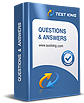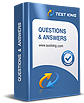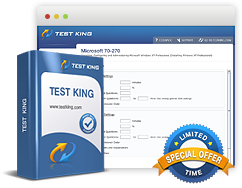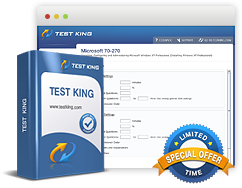77-727 Microsoft Office Specialist Excel 2016 Core: Mastering the Fundamentals
Excel 2016 is a versatile tool that blends functionality with intuitive design, enabling users to organize, analyze, and visualize data effectively. Those seeking to master the Excel environment must first become acquainted with the interface and its fundamental components. Workbooks in Excel are composed of one or multiple worksheets, each functioning as a separate canvas for data entry and analysis. Navigating these worksheets requires familiarity with rows, columns, and cells, which together form the grid-like structure that underpins all data operations. Users often begin by exploring the ribbon, which organizes tools and features into tabs such as Home, Insert, Formulas, Data, Review, and View. Each tab houses groups of related commands, facilitating efficient workflow. A nuanced understanding of these elements allows users to manipulate data seamlessly and adapt to complex scenarios with confidence.
Creating a workbook begins with careful planning of the structure and purpose of each sheet. Workbooks may serve diverse objectives, from recording daily transactions and tracking financial performance to generating team performance charts or managing intricate data-entry logs. Crafting professional-looking budgets and sales invoices involves not only entering data accurately but also applying formatting tools such as cell styles, conditional formatting, and custom number formats. The ability to control alignment, font styles, and cell dimensions ensures that the workbook remains both functional and visually appealing. Users who invest time in mastering these foundational skills gain the capacity to perform independent tasks without frequent reliance on external guidance, a prerequisite for those aspiring to achieve Microsoft Office Specialist certification.
Creating and Managing Worksheets and Workbooks
Creating worksheets begins with opening a new workbook and strategically naming sheets to reflect their content and purpose. Managing multiple sheets involves techniques such as renaming, duplicating, and rearranging them for logical flow. Excel provides flexibility through features like hiding and unhiding sheets, allowing users to maintain a clean interface while storing supplementary information. Advanced users may also employ grouping to manipulate multiple sheets simultaneously, streamlining the process of formatting or performing calculations across related datasets. Navigating large workbooks necessitates proficiency in scrolling, zooming, and utilizing the Go To feature to locate specific cells quickly. By mastering these navigation techniques, candidates ensure accuracy and efficiency, essential qualities for completing tasks independently during certification exams.
Managing data within cells and ranges requires attention to both structure and integrity. Each cell can contain text, numeric values, dates, or formulas, and understanding the correct input method for each type is critical. Users must also apply data validation to ensure that entries conform to expected parameters, reducing the likelihood of errors in calculations or reporting. Working with ranges—groups of contiguous or non-contiguous cells—enables complex operations, such as summing totals, calculating averages, or identifying trends within datasets. Excel’s advanced selection techniques, such as selecting entire rows, columns, or specific ranges using shortcuts, significantly enhance productivity. A meticulous approach to data management reflects not only technical competence but also an understanding of the underlying logic that Excel employs when performing calculations.
Working with Formulas and Functions
Formulas and functions form the backbone of Excel’s analytical power. Formulas are expressions that perform calculations on data within a workbook, while functions are pre-defined formulas designed to simplify complex tasks. Candidates preparing for certification must be adept at crafting formulas that perform arithmetic operations, combine text, manipulate dates, or evaluate logical conditions. Functions such as SUM, AVERAGE, IF, and VLOOKUP exemplify commonly used tools that enable dynamic calculations across extensive datasets. Understanding the order of operations is crucial to ensure that formulas yield accurate results, particularly when combining multiple operators and functions in a single expression. Excel also provides capabilities for absolute and relative cell references, which determine how formulas adjust when copied across ranges. Mastery of these concepts allows users to construct flexible, reusable formulas, minimizing repetitive work and enhancing efficiency.
Beyond basic arithmetic, Excel offers a wealth of functions to analyze data and extract meaningful insights. Logical functions enable decision-making processes, while statistical functions provide summaries such as mean, median, and standard deviation. Text functions manipulate strings for tasks like concatenation, extraction, or case modification. Date and time functions allow precise tracking of deadlines, durations, and intervals, which is invaluable for scheduling or financial planning. For professional applications, combining multiple functions in nested structures allows for sophisticated data manipulation, providing actionable insights with minimal manual intervention. Candidates who internalize these techniques gain an advantage not only in exams but also in practical, real-world data management.
Creating Tables and Managing Data
Tables in Excel are structured ranges that facilitate organization, sorting, and analysis of related data. Converting a range of cells into a table provides dynamic features such as automatic filtering, banded rows for readability, and structured references that simplify formula creation. Users can sort data alphabetically, numerically, or chronologically, and apply filters to display specific records based on conditions. This capability is essential for workbooks like sales invoices, budgets, or performance reports, where subsets of data often need to be reviewed independently. Excel’s table functionality extends to total rows, calculated columns, and easy expansion, allowing users to manage evolving datasets efficiently. By leveraging these features, candidates develop a systematized approach to data organization, ensuring clarity and accuracy across multiple worksheets.
Managing data effectively also involves cleaning and preparing it for analysis. Techniques such as removing duplicates, trimming spaces, and splitting or combining columns help maintain data integrity. Conditional formatting highlights trends, outliers, or anomalies, making patterns easier to identify at a glance. Additionally, users can group related rows or columns to collapse or expand information for more streamlined views. Through diligent application of these tools, Excel professionals maintain high-quality datasets that support reliable calculations and reporting.
Visualizing Data with Charts and Objects
A key component of Excel proficiency lies in the ability to transform raw data into visual representations. Charts offer a graphical perspective, making complex datasets comprehensible at a glance. Candidates should be able to select the appropriate chart type based on the data’s nature and the message they wish to convey. Column charts, line graphs, pie charts, and bar charts each serve distinct purposes, from illustrating trends over time to comparing proportions. Beyond standard charts, Excel allows customization through labels, titles, legends, and color schemes, enhancing both clarity and aesthetic appeal. Incorporating graphic elements such as shapes, images, and SmartArt can further augment the communicative power of a workbook, transforming it into a visually engaging tool for presentations, analysis, or reporting.
In professional contexts, visual representation supports decision-making and provides stakeholders with insights at a glance. Workbooks containing charts and objects can succinctly convey performance metrics, budget allocations, or sales trends. Users who adeptly combine tables, formulas, and graphical elements demonstrate comprehensive mastery of Excel, moving beyond mere data entry to become skilled analysts. This holistic approach aligns closely with the expectations of the Microsoft Office Specialist Excel 2016 certification, reflecting both technical proficiency and strategic application of Excel’s features.
Organizing and Structuring Workbooks
Excel 2016 empowers users to manage increasingly complex datasets by providing tools that enhance organization and facilitate efficient workflow. A workbook, composed of multiple interrelated worksheets, can be structured to support varied purposes such as financial planning, project tracking, or data logging. Each worksheet can be customized with precise formatting, headers, and footers to create clarity for readers and prevent misinterpretation of data. Strategic naming of sheets, along with consistent tab colors, allows for swift navigation in workbooks containing numerous sheets. Advanced features such as grouping sheets, linking data across multiple worksheets, and using cell references strategically enable users to create interconnected datasets where changes in one worksheet automatically propagate to related sheets, enhancing accuracy and reducing redundancy.
Managing data in workbooks extends beyond mere entry; it involves meticulous attention to detail, logical arrangement, and error prevention. Users should implement consistent naming conventions for columns and rows, and establish validation rules to ensure that data inputs remain accurate and within expected ranges. This proactive approach minimizes the likelihood of anomalies during calculations or analysis. Excel offers tools to highlight inconsistencies, including conditional formatting rules that identify duplicates, outliers, or missing entries. By maintaining structured workbooks, users lay the foundation for analytical tasks that rely on organized, dependable datasets.
Advanced Formulas and Functions
One of the most transformative aspects of Excel is its capacity to handle complex calculations through formulas and functions. Beyond basic arithmetic, advanced users employ functions to manipulate text, evaluate logical conditions, and calculate statistical measures. Nested functions allow multiple operations to be performed within a single formula, which is particularly useful for financial modeling, inventory tracking, or performance evaluation. Functions such as IF combined with AND or OR enable decision-making based on multiple criteria, while LOOKUP functions allow users to search for specific data across extensive ranges efficiently. Understanding how to combine absolute, relative, and mixed references ensures that formulas remain accurate even when replicated across multiple rows or columns, a critical skill for managing large workbooks.
Excel’s date and time functions provide sophisticated tools for scheduling, forecasting, and reporting. Functions that calculate intervals between dates, convert text to date formats, or extract specific elements such as the month or weekday enable precise temporal analysis. Similarly, text functions allow the transformation of unstructured data into meaningful information, facilitating tasks such as splitting full names into first and last names, standardizing capitalization, or concatenating multiple fields for reporting purposes. Users who internalize these functions develop the capability to transform raw datasets into structured, analyzable information efficiently.
Data Analysis Techniques
Effective data analysis in Excel requires not only technical proficiency but also a strategic approach to examining and interpreting information. Users often begin by sorting and filtering data to isolate records of interest, identify trends, and detect anomalies. Sorting can be performed alphabetically, numerically, or chronologically, while custom filters allow users to define complex conditions to extract specific data subsets. Conditional formatting further enhances analysis by visually highlighting patterns or deviations from expected norms, such as unusually high sales figures or underperforming team metrics. These visual cues guide decision-making and ensure that users can respond promptly to changes in data.
Pivot tables represent one of the most powerful tools for summarizing and interpreting large datasets. By consolidating information into a compact, interactive format, pivot tables allow users to examine totals, averages, and distributions across multiple variables. Advanced pivot table features such as grouping, calculated fields, and slicers enable dynamic analysis, giving users the flexibility to view data from multiple perspectives without altering the original dataset. Mastery of pivot tables not only facilitates accurate reporting but also enhances the ability to derive actionable insights from complex data collections.
Tables and Dynamic Data Management
Converting ranges of cells into structured tables transforms Excel workbooks from static repositories into dynamic, interactive tools. Tables automatically expand as new data is added, preserving formatting, formulas, and references. Each table can include features such as headers, total rows, and calculated columns, allowing for consistent calculations and streamlined reporting. Filtering within tables enables users to isolate specific records quickly, while sorting ensures that data is presented in a logical order. Dynamic tables are particularly useful for tracking sales, budgets, inventories, or any dataset that evolves over time, as they reduce the need for repetitive manual updates and mitigate the risk of human error.
In addition to standard tables, advanced users employ structured references and named ranges to simplify formula creation. Structured references allow formulas to refer to column names instead of cell addresses, making complex calculations more readable and easier to maintain. Named ranges provide a method to label important cells or ranges, allowing formulas to reference them intuitively. These practices enhance workbook readability, maintain consistency, and support collaboration when multiple users are working on the same dataset. Mastery of dynamic tables and references equips users with the tools to manage intricate workbooks efficiently, providing a solid foundation for professional-level Excel proficiency.
Charts and Data Visualization
A critical aspect of Excel competency is the ability to present data in a manner that is visually compelling and immediately interpretable. Charts transform raw numbers into visual stories, facilitating understanding and communication. Users must carefully select chart types appropriate for their data, such as line charts to show trends over time, bar charts to compare quantities, or pie charts to illustrate proportions. Beyond selecting the correct chart type, effective visualization requires attention to detail: labeling axes, formatting legends, and applying consistent color schemes all contribute to clarity and professionalism. Users can enhance charts further by incorporating graphic elements such as shapes, images, or SmartArt, which help convey complex information in an accessible format.
Excel also provides tools for combining multiple chart types or overlaying additional data series, enabling sophisticated visual analysis. This capability is particularly valuable in professional contexts where decision-makers rely on visual representations to interpret large datasets quickly. The interplay between tables, formulas, and charts ensures that data is not only stored accurately but also communicated effectively. Users who cultivate these skills move beyond basic data entry, transforming their workbooks into analytical instruments capable of supporting strategic decisions and organizational insights.
Optimizing Workflow and Productivity
Efficiency in Excel 2016 extends beyond mastery of formulas, tables, and charts; it encompasses workflow optimization and productivity strategies. Users can employ features such as cell styles, themes, and custom templates to maintain consistency across workbooks. Techniques like freezing panes, splitting windows, and using the Go To function facilitate navigation in large datasets, reducing time spent searching for information. Automation tools, including fill handle operations, flash fill, and repeat commands, accelerate repetitive tasks while preserving accuracy. By combining technical knowledge with thoughtful workflow strategies, users achieve greater productivity, minimize errors, and demonstrate a professional approach to data management.
Excel also encourages strategic thinking through scenario analysis and what-if calculations. Tools such as Goal Seek, Scenario Manager, and Data Tables allow users to model potential outcomes, assess risks, and make informed decisions based on projected data changes. These advanced analytical capabilities underscore the program’s power as a decision-support tool, transforming static data into actionable intelligence. Users who integrate these techniques into their workflow demonstrate comprehensive competence, aligning their capabilities with the expectations of a Microsoft Office Specialist Excel 2016 certification.
Mastering Data Validation and Error Prevention
In Excel 2016, effective data management extends beyond mere entry and formatting. The ability to ensure data integrity through validation and error prevention is a fundamental skill for creating reliable workbooks. Users can establish criteria for cell inputs, such as restricting numeric entries to a specific range, limiting text length, or allowing only predetermined values from a list. These validations reduce errors during data entry and enhance the accuracy of subsequent calculations. Additionally, Excel provides tools to alert users when inputs deviate from the expected range, helping maintain consistency across extensive datasets. By integrating validation rules into workbooks, professionals demonstrate a proactive approach to maintaining data quality and reducing downstream complications in analysis.
Error prevention also involves understanding common pitfalls in formulas and functions. Misapplied references, incorrect nesting of functions, or overlooked parentheses can lead to inaccurate results, particularly in complex workbooks with multiple interrelated sheets. Advanced users employ techniques to troubleshoot errors, such as auditing formulas, evaluating dependencies, and tracing precedents or dependents. Familiarity with error indicators, such as the green triangle in a cell, enables users to identify and rectify inconsistencies efficiently. Cultivating this meticulous attention to detail ensures that the insights derived from Excel workbooks are trustworthy and actionable.
Leveraging Lookup and Reference Functions
Lookup and reference functions form the backbone of dynamic data retrieval and cross-sheet analysis in Excel. Functions such as VLOOKUP and HLOOKUP allow users to search for specific values within a range, returning corresponding information from related columns or rows. These functions are indispensable for tasks such as retrieving customer information, comparing datasets, or consolidating sales records across multiple sheets. INDEX and MATCH functions offer greater flexibility, enabling users to locate data in complex scenarios where standard lookup approaches may not suffice. Combining these functions allows the creation of adaptable formulas capable of handling large, interconnected datasets with precision.
Reference functions also enhance the versatility of workbooks. Absolute, relative, and mixed cell references determine how formulas adjust when copied or moved, supporting consistent calculations across varying ranges. Users who master these techniques can construct intricate workbooks that maintain accuracy as data evolves. Named ranges further improve formula readability, allowing professionals to reference entire datasets intuitively without relying on cryptic cell addresses. This combination of lookup and reference strategies ensures that data remains interconnected, accurate, and easily manageable, aligning with best practices for professional Excel use.
Advanced Charting and Visual Communication
Presenting data visually is critical for conveying insights quickly and effectively. Excel 2016 offers an array of chart types, each suited to specific analytical purposes. Line charts illustrate trends over time, bar charts enable comparisons across categories, and pie charts depict proportional relationships among components. Users must understand the context of their data and the message they wish to convey when selecting chart types, as well as employ formatting techniques such as axis labeling, color schemes, and data markers to enhance clarity. Advanced chart features, including combination charts and secondary axes, allow users to display multiple data series simultaneously, facilitating nuanced comparisons and comprehensive analysis.
Visual communication extends beyond charts to include graphic elements such as shapes, images, and SmartArt. Integrating these objects into workbooks can help emphasize key data points, illustrate processes, or support narrative explanations within reports. Users who adeptly combine tables, formulas, and visual elements transform raw data into compelling analytical stories, enhancing both comprehension and decision-making. The capacity to communicate insights visually is a hallmark of advanced Excel proficiency, reflecting both technical skill and strategic understanding of data presentation.
Utilizing Conditional Formatting for Insight Discovery
Conditional formatting is a powerful tool for highlighting trends, anomalies, and patterns within datasets. Users can apply rules to format cells based on specific criteria, such as coloring sales figures that exceed targets or marking overdue dates in red. These visual cues provide immediate insight, allowing users to identify critical information without manually scanning extensive worksheets. Advanced applications of conditional formatting include using formulas to apply custom rules, creating data bars to compare values, and implementing color scales to illustrate distributions. By leveraging conditional formatting strategically, users can turn raw datasets into visually informative landscapes, enhancing both analysis and reporting efficiency.
The practical implications of conditional formatting extend across various professional contexts. In financial planning, highlighting budget variances can alert managers to deviations from expected performance. In human resources, tracking employee attendance or performance metrics with visual indicators facilitates swift evaluation and decision-making. Similarly, in sales or marketing, conditional formatting can quickly identify top-performing products or regions, supporting strategic planning. The ability to apply these techniques effectively underscores a comprehensive understanding of Excel’s analytical capabilities and prepares users for complex, real-world data challenges.
Managing Large Datasets and Advanced Filtering
As datasets expand in volume and complexity, managing information efficiently becomes essential. Excel offers tools such as advanced filtering, sorting, and grouping to enable users to extract meaningful insights from extensive records. Custom filters allow users to define precise conditions, displaying only the data relevant to specific analyses. Sorting by multiple criteria ensures logical presentation, while grouping rows or columns allows users to collapse or expand information as needed, streamlining navigation in large workbooks. These techniques are indispensable for professionals who deal with extensive transactional records, financial reports, or project management logs.
Data management is further enhanced by features that facilitate the consolidation and analysis of disparate datasets. Users can import external data, cleanse and normalize it, and then integrate it seamlessly into existing workbooks. Techniques such as removing duplicates, splitting or combining columns, and applying standardized formats ensure consistency and reliability. By mastering these methods, Excel users maintain high-quality datasets that support accurate calculations, insightful reporting, and informed decision-making. Effective handling of large datasets distinguishes advanced practitioners from casual users, demonstrating both technical proficiency and strategic foresight.
Performing Advanced Calculations and Analytical Modeling
Excel’s analytical power extends into advanced calculations and modeling, enabling users to simulate scenarios, forecast outcomes, and conduct in-depth analysis. Functions such as PMT, NPV, IRR, and complex statistical formulas support financial planning, investment analysis, and operational modeling. Users can construct scenarios to assess the impact of varying assumptions on projected results, facilitating risk assessment and strategic decision-making. Data tables allow the exploration of multiple variables simultaneously, while goal-seeking tools provide mechanisms to determine necessary inputs to achieve desired outcomes. These advanced analytical techniques transform Excel from a static data repository into a dynamic instrument for insight generation and problem-solving.
Analytical modeling in Excel often involves integrating multiple features, such as structured tables, pivot tables, formulas, and charts. By combining these elements, users create comprehensive workbooks capable of both detailed calculations and clear visual representation of results. Scenario analysis, sensitivity testing, and what-if calculations enable users to explore contingencies and optimize decision-making. Mastery of these techniques equips professionals to handle complex business requirements, ranging from budget forecasting and resource allocation to performance evaluation and operational planning. The ability to blend calculation, visualization, and analysis reflects a high level of proficiency aligned with Microsoft Office Specialist expectations.
Streamlining Workbook Navigation and Organization
Excel 2016 provides a robust environment for managing complex workbooks that often contain numerous worksheets, extensive data, and multiple interdependencies. Navigating these workbooks efficiently requires an understanding of techniques such as freezing panes to maintain visibility of headers while scrolling, splitting windows to view multiple areas simultaneously, and utilizing the Go To function for rapid access to specific cells. Consistent sheet naming conventions and color-coded tabs enhance usability and reduce cognitive load when working with large datasets. Grouping worksheets allows simultaneous operations, enabling tasks such as formatting, data entry, or formula application across multiple sheets without redundancy. These organizational strategies ensure clarity, reduce errors, and optimize workflow for users handling sophisticated workbooks.
Structured planning is also essential when designing a workbook intended for analysis, reporting, or collaboration. Defining the purpose of each worksheet, standardizing column and row headings, and employing a uniform format for dates, currency, and numerical entries contribute to the readability and reliability of the data. This preparation lays the groundwork for more advanced functions and analysis, allowing users to create interconnected workbooks where changes in one area automatically reflect in related sheets. Professionals who apply these principles consistently demonstrate an ability to manage complex data environments efficiently and maintain high standards of data integrity.
Advanced Formulas for Dynamic Analysis
Formulas are the engine that powers Excel, transforming static datasets into dynamic analytical tools. Beyond basic arithmetic operations, advanced formulas allow users to perform multi-step calculations, apply conditional logic, and manipulate data across diverse ranges. Nested functions, such as combining IF with AND or OR statements, allow decision-making processes to accommodate multiple criteria, producing results that adapt automatically to changing data. Lookup functions like VLOOKUP and HLOOKUP provide mechanisms to retrieve specific information from extensive tables, while the combination of INDEX and MATCH offers flexible solutions for complex search scenarios. Understanding absolute, relative, and mixed cell references ensures that formulas maintain accuracy when copied across rows or columns, supporting scalable and reusable analysis.
Text and date functions further expand Excel’s versatility. Text functions enable the transformation of unstructured strings into meaningful information, allowing users to extract substrings, standardize capitalization, or concatenate fields for reporting purposes. Date and time functions facilitate precise calculations for scheduling, forecasting, and performance tracking. By combining these functions within structured formulas, users can automate calculations that would otherwise require significant manual effort, reducing error potential and enhancing efficiency. Professionals adept at constructing these formulas achieve a level of proficiency that allows for rapid adaptation to evolving datasets and analytical requirements.
Harnessing Tables and Structured References
Tables provide a dynamic framework for managing and analyzing data, transforming ranges of cells into organized, interactive datasets. When a range is converted into a table, features such as automatic expansion, header rows, and structured references simplify data management and formula creation. Users can filter and sort information effortlessly, apply conditional formatting, and utilize calculated columns to perform consistent operations across rows. Dynamic tables are particularly valuable for tracking evolving data such as sales figures, financial performance, or project milestones, as they reduce manual maintenance and preserve consistency across multiple operations.
Structured references, which allow formulas to refer to column names rather than cell addresses, improve readability and reduce errors in complex workbooks. Named ranges serve a similar purpose, providing intuitive labels for important datasets and facilitating collaboration among multiple users. By leveraging these features, professionals can maintain clarity and accuracy in extensive workbooks, enabling scalable analysis and reliable reporting. Mastery of tables and structured references transforms Excel into a flexible analytical tool capable of handling sophisticated organizational and financial data.
Conditional Formatting for Analytical Insights
Conditional formatting is a critical feature for visually emphasizing patterns, trends, and anomalies within data. By applying rules that change the appearance of cells based on specific conditions, users can immediately identify key information, such as high-performing sales regions, budget overruns, or delayed project milestones. Advanced conditional formatting includes the use of custom formulas to define complex criteria, applying color scales to represent value distributions, and utilizing data bars to compare magnitudes visually. These techniques convert dense datasets into interpretable visual landscapes, allowing for rapid decision-making and effective communication of analytical results.
Professionals frequently employ conditional formatting in financial, operational, and performance reporting. In budget management, highlighting deviations from planned expenditures ensures timely corrective action. In human resources, visual indicators of performance metrics streamline evaluation processes and facilitate workforce planning. Similarly, in marketing and sales contexts, identifying top-performing products or customer segments enables targeted strategic decisions. Conditional formatting transforms Excel workbooks from static repositories into interactive, insightful tools that support both tactical and strategic initiatives.
Advanced Data Analysis with Pivot Tables
Pivot tables represent one of the most powerful tools in Excel for summarizing and analyzing large datasets. By consolidating complex information into a compact, interactive format, pivot tables allow users to examine totals, averages, and distributions across multiple variables. Grouping, calculated fields, and slicers enhance pivot table functionality, enabling users to manipulate and explore data dynamically without altering the original dataset. These features facilitate quick insights into performance metrics, sales trends, and operational results, making pivot tables indispensable for professional analysis.
The flexibility of pivot tables allows users to perform multi-dimensional analysis, comparing data across categories, time periods, or departments. By combining pivot tables with charts, users can transform analytical findings into visually compelling reports suitable for presentations or stakeholder communication. Mastery of pivot table creation, configuration, and interpretation empowers Excel professionals to handle complex reporting requirements efficiently, transforming extensive datasets into actionable insights with minimal effort. This analytical capability is central to the expectations of advanced Microsoft Office Specialist users.
Scenario Analysis and What-If Modeling
Excel’s what-if analysis and scenario modeling tools provide the means to explore potential outcomes and optimize decision-making. Scenario Manager enables the creation of multiple scenarios, each representing a set of assumptions that affect workbook calculations. Users can switch between scenarios to compare results and assess the impact of varying conditions on financial projections, resource allocation, or project timelines. Data tables allow exploration of multiple input variables simultaneously, while Goal Seek identifies the necessary input to achieve a desired outcome. These tools elevate Excel beyond static calculation, enabling proactive planning and informed decision-making.
Scenario analysis is particularly valuable in budgeting, investment planning, and operational forecasting. By modeling potential variations in revenue, costs, or performance indicators, users can anticipate challenges, evaluate risks, and make data-driven decisions. Integrating scenario analysis with pivot tables, charts, and dynamic formulas allows professionals to construct comprehensive workbooks capable of addressing complex analytical questions. The ability to employ these techniques effectively distinguishes advanced Excel users, highlighting their capacity to transform raw data into strategic insights and actionable intelligence.
Automating Tasks for Efficiency
Excel 2016 provides a wealth of features that allow professionals to automate repetitive tasks, enhancing both efficiency and accuracy. Tools such as flash fill and fill handle streamline data entry by recognizing patterns in user inputs and replicating them across adjacent cells. Similarly, the repeat command and series fill options accelerate operations that would otherwise require tedious manual effort. Users can also leverage predefined templates to standardize workbooks for recurring tasks such as financial statements, sales invoices, and performance logs. Automation is not only about saving time; it also minimizes the risk of human error, ensuring that complex workbooks maintain consistency and reliability across multiple operations.
Macro recording, though often associated with advanced Excel users, provides an approachable method for automating sequences of actions. By capturing a series of steps and playing them back as needed, users can execute routine operations quickly and precisely. This functionality is particularly useful in professional contexts, such as generating weekly reports, consolidating data from multiple sources, or formatting complex tables. Mastery of automation techniques allows Excel professionals to transform labor-intensive tasks into streamlined workflows, thereby increasing productivity and enabling focus on analytical and strategic activities.
Enhancing Data Analysis with Advanced Functions
Excel’s repertoire of functions extends beyond basic arithmetic, enabling sophisticated analysis of financial, operational, and performance data. Users can combine logical, lookup, statistical, text, and date functions to create dynamic formulas that adapt to evolving datasets. Logical functions such as IF, AND, and OR provide conditional outputs, supporting decision-making processes within workbooks. Lookup functions retrieve specific information from large datasets, while statistical functions calculate measures like mean, median, and standard deviation to summarize data comprehensively. Text and date functions allow the transformation and manipulation of information, facilitating reporting, forecasting, and scheduling. By integrating these functions, professionals can generate meaningful insights rapidly, transforming raw numbers into actionable intelligence.
Nested functions offer particularly powerful analytical capabilities. Combining multiple functions within a single formula allows users to evaluate complex conditions, extract specific data points, and perform multi-step calculations automatically. This approach reduces redundancy and minimizes error potential, especially when handling large, interconnected workbooks. Users who internalize these techniques gain the ability to construct dynamic workbooks capable of accommodating changing inputs, multiple scenarios, and evolving business requirements with remarkable precision.
Professional Reporting with Visual Tools
The ability to communicate insights effectively is as critical as the analysis itself. Charts, graphs, and other visual elements transform numerical data into compelling narratives that are immediately interpretable by stakeholders. Line charts can illustrate trends over time, bar charts allow for comparisons between categories, and pie charts depict proportional relationships, making complex information accessible at a glance. Users can enhance visual clarity through axis labeling, legends, data markers, and consistent color schemes. Incorporating shapes, images, and SmartArt further supports the presentation of nuanced concepts, allowing workbooks to function as both analytical instruments and communicative tools.
Professional reporting also benefits from the integration of dynamic tables and pivot tables. Pivot tables summarize extensive datasets into interactive layouts, enabling users to analyze totals, averages, and distributions across multiple dimensions. Slicers and calculated fields enhance pivot table functionality, providing flexible options for exploring data from various perspectives. By combining tables, formulas, and visual elements, Excel professionals can create workbooks that deliver both analytical depth and communicative clarity, transforming raw information into actionable business intelligence.
Ensuring Data Integrity and Reliability
Data integrity is paramount in professional Excel workbooks. Users must ensure that datasets remain consistent, accurate, and free from errors, as unreliable data can compromise analytical outcomes and decision-making. Techniques such as data validation, removal of duplicates, and standardized formatting help maintain high-quality datasets. Conditional formatting provides immediate visual feedback, highlighting anomalies, trends, or deviations from expected patterns. Users can also employ auditing tools to trace formula dependencies, evaluate calculations, and identify inconsistencies across worksheets. These strategies reinforce the credibility of workbooks, ensuring that analyses and reports are based on dependable information.
Maintaining reliability also involves careful workbook design. Structuring worksheets logically, using descriptive column headings, and employing named ranges contribute to clarity and reduce confusion. Interconnected formulas should be tested thoroughly to ensure correct propagation of values across related sheets. Advanced users often create backup versions or employ version control to preserve historical data, supporting accountability and reproducibility in professional contexts. By prioritizing data integrity, Excel users establish workbooks that withstand scrutiny, facilitate collaboration, and provide trustworthy insights for organizational decision-making.
Scenario Planning and What-If Analysis
Scenario planning and what-if analysis allow users to explore potential outcomes and assess the impact of variable conditions on data. Scenario Manager enables the creation of multiple scenarios, each reflecting a different set of assumptions, which can then be compared to evaluate consequences. Data tables provide mechanisms to examine the effect of multiple input variables simultaneously, while Goal Seek determines the necessary input to achieve a desired output. These analytical tools allow professionals to anticipate challenges, evaluate risks, and make informed decisions based on quantitative evidence. Integrating scenario analysis with pivot tables, dynamic formulas, and charts enhances the depth and clarity of insights, providing a holistic perspective on business operations or financial planning.
Scenario planning is invaluable for budgeting, resource allocation, forecasting, and project management. By simulating changes in revenue, costs, or performance metrics, users can prepare for contingencies and optimize strategic decision-making. These techniques also enable professionals to communicate potential outcomes effectively, ensuring that stakeholders understand both the opportunities and risks associated with different courses of action. Mastery of what-if analysis and scenario planning transforms Excel workbooks into predictive instruments capable of guiding informed, data-driven strategies.
Collaborative and Professional Workbook Management
Excel 2016 is designed to support collaborative work, enabling multiple users to contribute to and analyze shared workbooks. Features such as protection settings allow users to restrict editing to specific ranges, ensuring that sensitive data remains secure while permitting input where necessary. Commenting tools facilitate discussion and annotation within workbooks, supporting communication between team members without altering original data. Version history and track changes provide mechanisms to monitor edits, maintain accountability, and prevent loss of information. Professionals who leverage these collaborative features enhance both efficiency and accuracy in group environments, ensuring that shared workbooks remain reliable and organized.
Effective collaboration also involves clear documentation within workbooks. Using descriptive labels, consistent formatting, and notes or instructions ensures that colleagues can understand formulas, workflows, and analytical methods. This transparency fosters trust and reduces errors, particularly in complex projects involving multiple contributors. Excel users who integrate these practices demonstrate a professional approach to data management, combining technical proficiency with organizational and interpersonal skills.
Conclusion
Achieving proficiency in Excel 2016 encompasses far more than entering data; it requires mastery of formulas, functions, tables, visualizations, automation, scenario analysis, and collaborative techniques. Professionals who develop these skills can transform complex datasets into insightful analyses, professional reports, and strategic decision-making tools. By integrating advanced functions, dynamic tables, pivot tables, charts, and conditional formatting, users create workbooks that are both analytical and communicative, capable of addressing real-world challenges with precision and efficiency. Automation and workflow optimization further enhance productivity, while data integrity and scenario planning ensure reliability and strategic foresight. Ultimately, mastery of Excel 2016 empowers users to navigate intricate datasets, extract actionable insights, and deliver professional, accurate, and visually compelling results in any organizational context.