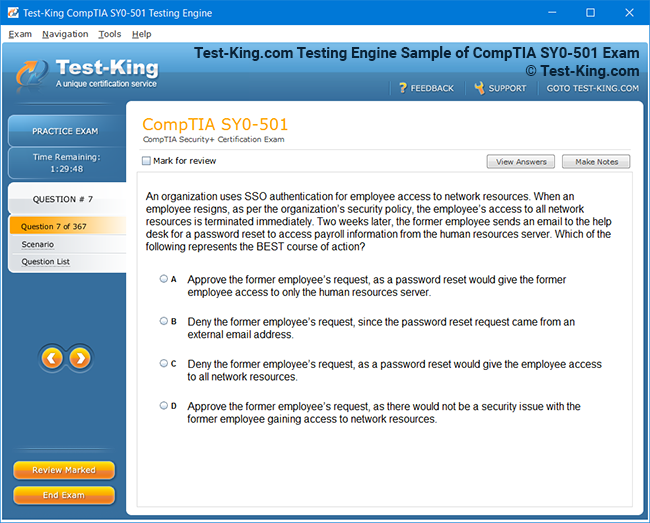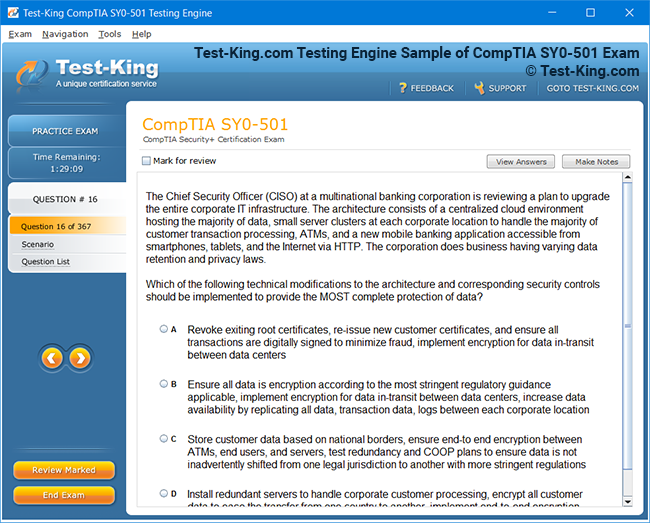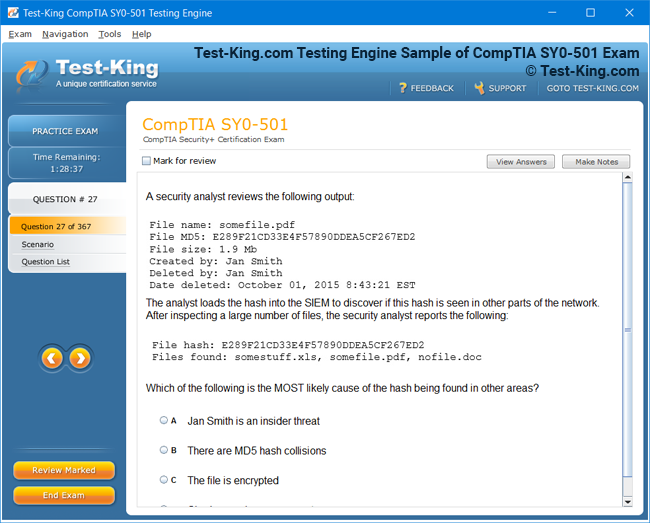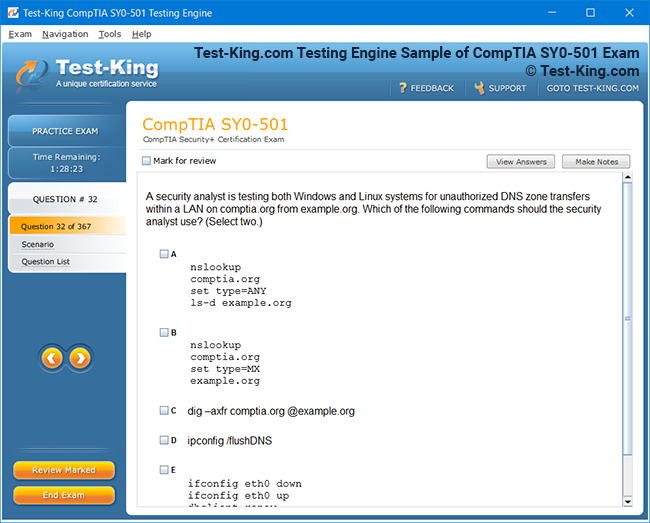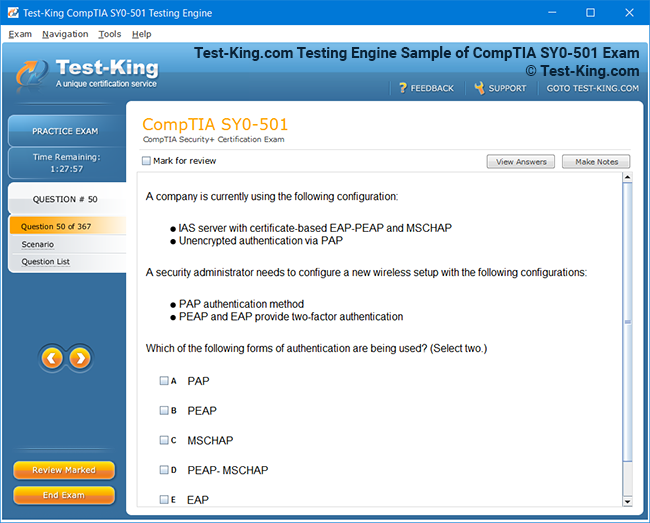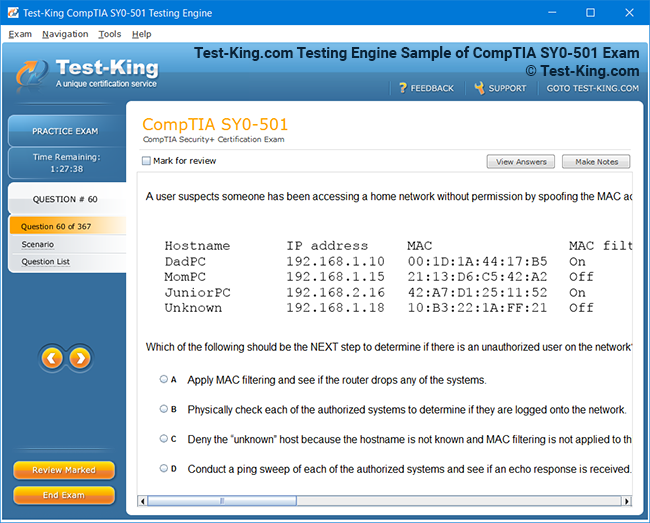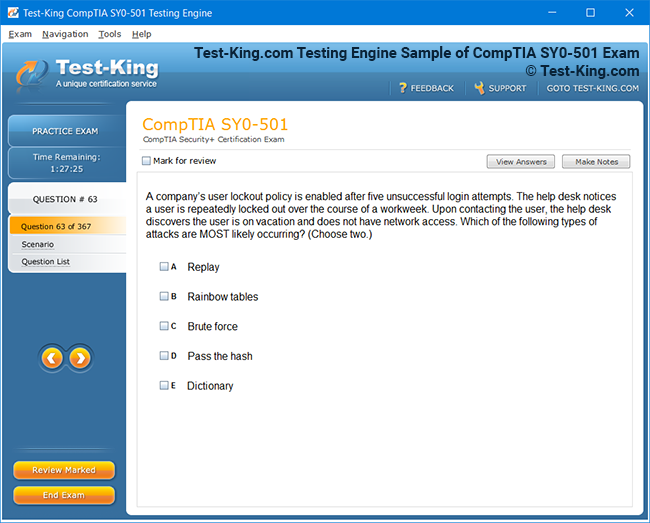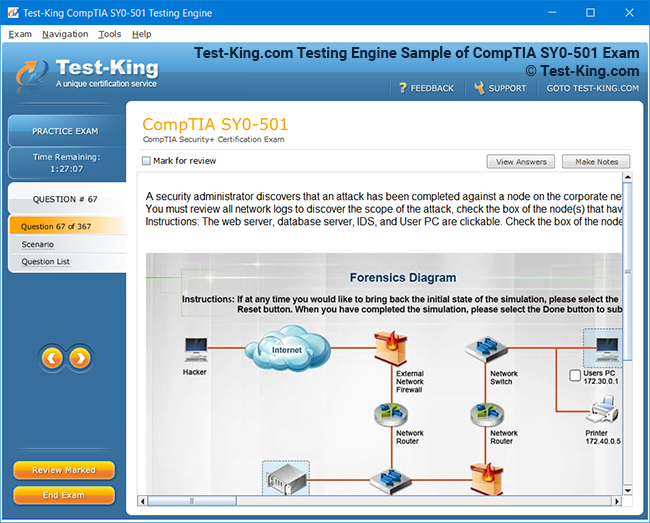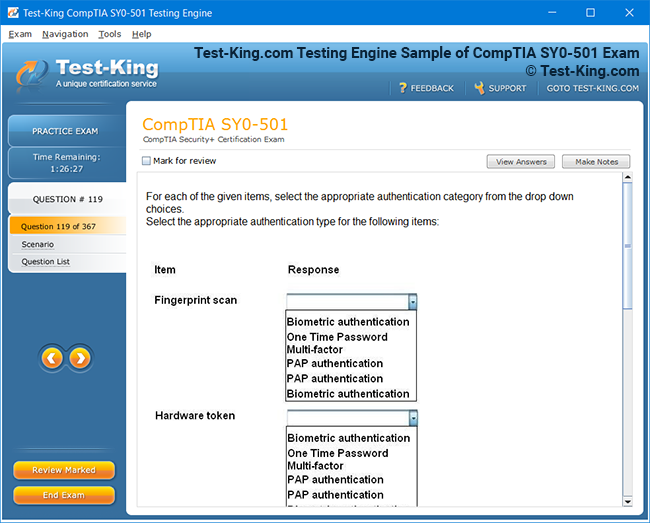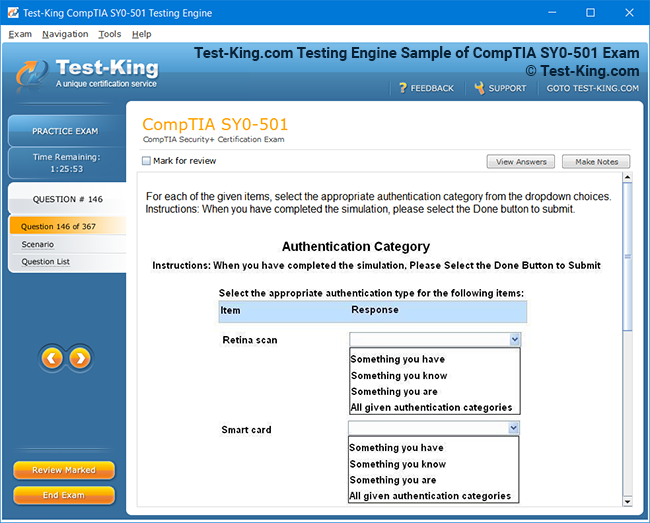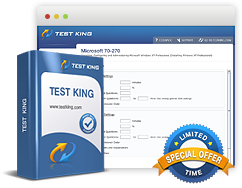Exam Code: 77-725
Exam Name: Word 2016: Core Document Creation, Collaboration and Communication
Certification Provider: Microsoft
Corresponding Certification: MOS: Word 2016 Core
Product Screenshots
Frequently Asked Questions
How can I get the products after purchase?
All products are available for download immediately from your Member's Area. Once you have made the payment, you will be transferred to Member's Area where you can login and download the products you have purchased to your computer.
How long can I use my product? Will it be valid forever?
Test-King products have a validity of 90 days from the date of purchase. This means that any updates to the products, including but not limited to new questions, or updates and changes by our editing team, will be automatically downloaded on to computer to make sure that you get latest exam prep materials during those 90 days.
Can I renew my product if when it's expired?
Yes, when the 90 days of your product validity are over, you have the option of renewing your expired products with a 30% discount. This can be done in your Member's Area.
Please note that you will not be able to use the product after it has expired if you don't renew it.
How often are the questions updated?
We always try to provide the latest pool of questions, Updates in the questions depend on the changes in actual pool of questions by different vendors. As soon as we know about the change in the exam question pool we try our best to update the products as fast as possible.
How many computers I can download Test-King software on?
You can download the Test-King products on the maximum number of 2 (two) computers or devices. If you need to use the software on more than two machines, you can purchase this option separately. Please email support@test-king.com if you need to use more than 5 (five) computers.
What is a PDF Version?
PDF Version is a pdf document of Questions & Answers product. The document file has standart .pdf format, which can be easily read by any pdf reader application like Adobe Acrobat Reader, Foxit Reader, OpenOffice, Google Docs and many others.
Can I purchase PDF Version without the Testing Engine?
PDF Version cannot be purchased separately. It is only available as an add-on to main Question & Answer Testing Engine product.
What operating systems are supported by your Testing Engine software?
Our testing engine is supported by Windows. Andriod and IOS software is currently under development.
Top Microsoft Exams
- AZ-104 - Microsoft Azure Administrator
- DP-700 - Implementing Data Engineering Solutions Using Microsoft Fabric
- AZ-305 - Designing Microsoft Azure Infrastructure Solutions
- AI-900 - Microsoft Azure AI Fundamentals
- AI-102 - Designing and Implementing a Microsoft Azure AI Solution
- MD-102 - Endpoint Administrator
- AZ-900 - Microsoft Azure Fundamentals
- PL-300 - Microsoft Power BI Data Analyst
- AZ-500 - Microsoft Azure Security Technologies
- MS-102 - Microsoft 365 Administrator
- SC-300 - Microsoft Identity and Access Administrator
- SC-200 - Microsoft Security Operations Analyst
- SC-401 - Administering Information Security in Microsoft 365
- AZ-700 - Designing and Implementing Microsoft Azure Networking Solutions
- AZ-204 - Developing Solutions for Microsoft Azure
- SC-100 - Microsoft Cybersecurity Architect
- DP-600 - Implementing Analytics Solutions Using Microsoft Fabric
- MS-900 - Microsoft 365 Fundamentals
- AZ-400 - Designing and Implementing Microsoft DevOps Solutions
- PL-200 - Microsoft Power Platform Functional Consultant
- AZ-140 - Configuring and Operating Microsoft Azure Virtual Desktop
- SC-900 - Microsoft Security, Compliance, and Identity Fundamentals
- PL-600 - Microsoft Power Platform Solution Architect
- AZ-800 - Administering Windows Server Hybrid Core Infrastructure
- AZ-801 - Configuring Windows Server Hybrid Advanced Services
- PL-400 - Microsoft Power Platform Developer
- DP-300 - Administering Microsoft Azure SQL Solutions
- MS-700 - Managing Microsoft Teams
- PL-900 - Microsoft Power Platform Fundamentals
- DP-900 - Microsoft Azure Data Fundamentals
- MB-280 - Microsoft Dynamics 365 Customer Experience Analyst
- DP-100 - Designing and Implementing a Data Science Solution on Azure
- MB-330 - Microsoft Dynamics 365 Supply Chain Management
- GH-300 - GitHub Copilot
- MB-800 - Microsoft Dynamics 365 Business Central Functional Consultant
- MB-310 - Microsoft Dynamics 365 Finance Functional Consultant
- MB-820 - Microsoft Dynamics 365 Business Central Developer
- MB-230 - Microsoft Dynamics 365 Customer Service Functional Consultant
- MB-910 - Microsoft Dynamics 365 Fundamentals Customer Engagement Apps (CRM)
- MB-920 - Microsoft Dynamics 365 Fundamentals Finance and Operations Apps (ERP)
- MB-700 - Microsoft Dynamics 365: Finance and Operations Apps Solution Architect
- MS-721 - Collaboration Communications Systems Engineer
- PL-500 - Microsoft Power Automate RPA Developer
- MB-335 - Microsoft Dynamics 365 Supply Chain Management Functional Consultant Expert
- GH-900 - GitHub Foundations
- GH-200 - GitHub Actions
- MB-500 - Microsoft Dynamics 365: Finance and Operations Apps Developer
- MB-240 - Microsoft Dynamics 365 for Field Service
- DP-420 - Designing and Implementing Cloud-Native Applications Using Microsoft Azure Cosmos DB
- AZ-120 - Planning and Administering Microsoft Azure for SAP Workloads
- GH-100 - GitHub Administration
- GH-500 - GitHub Advanced Security
- DP-203 - Data Engineering on Microsoft Azure
- SC-400 - Microsoft Information Protection Administrator
- 98-383 - Introduction to Programming Using HTML and CSS
- MO-201 - Microsoft Excel Expert (Excel and Excel 2019)
- 98-388 - Introduction to Programming Using Java
- AZ-303 - Microsoft Azure Architect Technologies
- MB-900 - Microsoft Dynamics 365 Fundamentals
Preparing for the Word 2016 MOS Exam (77-725)
When approaching the Word 2016 MOS Exam, a comprehensive understanding of the exam objectives is crucial. The test evaluates practical knowledge of creating, formatting, and managing documents, as well as proficiency in leveraging advanced tools and features to optimize workflow. The exam is structured to ensure candidates are not only familiar with the interface but can also execute tasks swiftly, demonstrating both skill and efficiency under time constraints. To excel, one must internalize the intricacies of templates, document styles, and the utilization of advanced navigational tools.
Understanding the Exam Objectives and Skills Required
The primary tasks include creating documents from scratch or using predefined templates, converting PDF files into editable formats, and integrating external data seamlessly into documents. The process of creating and modifying documents requires awareness of formatting nuances, including the use of styles, style sets, and themes. Understanding these concepts ensures documents are consistent, visually coherent, and adhere to professional standards. Styles and style sets facilitate quick formatting changes across headings, paragraphs, and other elements, while document themes provide a cohesive visual framework that maintains consistency across multiple sections.
Bookmarks and navigation panes play an essential role in efficiently managing longer documents. By inserting bookmarks at key points, users can quickly jump to critical sections without scrolling endlessly. The navigation pane provides an overview of headings, sections, and objects, streamlining the editing process and allowing for precise control over document structure. Mastery of these tools is often the difference between a proficient user and one who struggles to manage complex content effectively.
Study Techniques and Approaches
Effective preparation for the Word 2016 MOS Exam involves a blend of theoretical understanding and practical application. The first step is to methodically watch the instructional videos provided for each topic. These videos are designed to demonstrate essential skills in context, providing visual guidance on executing tasks with accuracy. Observing how features are used in realistic scenarios helps reinforce understanding and reduces the likelihood of errors during the exam.
After watching the instructional material, it is important to engage in hands-on practice. Challenge exercises included at the end of each chapter provide structured opportunities to apply newly learned skills. These exercises simulate real-world scenarios, requiring the user to perform tasks such as formatting text, applying page setup adjustments, and inserting objects or references. Allocating the recommended time for each exercise helps develop speed and efficiency, preparing the candidate for the timed nature of the exam. If difficulties arise while completing an exercise, reviewing the video demonstrations and repeating the task fosters reinforcement and retention of the knowledge.
One unique aspect of practice involves understanding the difference between pre-configured settings on personal computers and the controlled environment of the exam. While some Word options may already be enabled on a personal device, the live exam requires candidates to adjust these settings manually. This ensures the examinee can navigate the interface confidently and perform tasks without reliance on pre-existing configurations. Familiarity with the ribbon layout, command locations, and menu structures is vital for completing tasks quickly and accurately.
Document Creation and Management
Creating documents effectively involves more than typing text; it requires understanding the tools and techniques that enhance readability and professionalism. When starting a document, using templates can save significant time, providing predefined structures that adhere to professional standards. Templates may include headers, footers, tables, and placeholder text, allowing users to focus on content rather than formatting. Customizing these templates to suit specific requirements is a critical skill for ensuring documents meet unique needs while maintaining consistency.
PDF conversion is another essential skill for the exam. Candidates must be able to convert PDF files into editable Word documents without compromising formatting or content integrity. This involves recognizing when to preserve layout, when to merge or split content, and how to handle embedded objects such as images, tables, or charts. Understanding these nuances ensures that the final document is both accurate and professionally presented.
Inserting text from external data sources, such as other Word files, Excel spreadsheets, or online resources, requires precision and attention to detail. Proper insertion ensures that formatting remains consistent and that the document retains its intended structure. Using techniques such as linking or embedding data allows for dynamic updates and minimizes the need for manual corrections, which is particularly useful in documents that undergo frequent revisions.
Page setup and layout adjustments are fundamental for creating polished documents. Knowledge of margins, orientation, paper size, and section breaks allows users to format content for printing or digital distribution effectively. Adjusting these settings requires an understanding of the broader implications on content flow and readability. In addition, features such as columns, headers, footers, and page numbering contribute to professional presentation and organization.
Utilizing Styles and Themes
Styles and style sets are indispensable tools for consistent formatting. By applying styles to headings, paragraphs, and other text elements, users can maintain uniformity across a document. Styles allow for rapid modifications; changing a style updates all text formatted with that style simultaneously, saving considerable time. Style sets combine multiple styles, creating cohesive formatting frameworks that ensure headings, body text, and captions are harmonized.
Document themes complement styles by providing a coordinated set of colors, fonts, and effects. Themes ensure that documents have a visually appealing and consistent appearance, which is especially important for reports, proposals, and presentations. Understanding how to apply and modify themes allows candidates to customize the visual identity of a document while preserving readability and professional aesthetics.
Navigational Tools and Efficiency
Bookmarks, hyperlinks, and navigation panes are essential for managing complex or lengthy documents. Bookmarks act as placeholders for key points, facilitating quick access without manually scrolling. Hyperlinks can link to internal sections, external resources, or email addresses, creating interactive and easily navigable content. The navigation pane provides an overarching view of a document's structure, showing headings, pages, and search results. Utilizing these tools efficiently reduces time spent searching for content and enhances overall document management.
The ability to navigate seamlessly between sections is not only practical but also essential for exam performance. Candidates who can switch quickly from one part of a document to another, while performing formatting and editing tasks accurately, demonstrate proficiency and confidence. This fluidity is often what distinguishes high-performing candidates during timed assessments.
Practice and Time Management
Practicing under timed conditions is critical for exam success. Challenge exercises and full-length practice exams are designed to emulate the pressure and constraints of the real test environment. Repeating these exercises develops familiarity with the types of tasks encountered, improves speed, and builds confidence. Completing a practice exam in under 40 minutes allows candidates to experience the pacing necessary for finishing the actual exam within the 50-minute limit.
Time management strategies include prioritizing tasks based on difficulty, recognizing repetitive patterns in commands, and efficiently using built-in tools to automate repetitive actions. For example, using format painter, keyboard shortcuts, and copy-paste functions reduces manual effort and accelerates task completion. Candidates who internalize these strategies can complete tasks more reliably and leave time for reviewing their work.
Consistent practice reinforces the retention of skills, reduces hesitation, and enhances the ability to switch between different types of tasks. The exam evaluates not only knowledge but also the ability to perform multiple functions in sequence without losing accuracy or precision. Developing a rhythm through repeated exercises ensures candidates can handle diverse challenges with competence.
Common Challenges and How to Overcome Them
One common challenge is unfamiliarity with certain Word options or features. Some users may overlook the importance of adjusting default settings, resulting in unnecessary delays during task execution. To overcome this, it is essential to explore all available options, experiment with settings, and understand the impact of each modification. Creating a reference guide or checklist of frequently used commands and features can serve as a quick aid during practice sessions.
Another obstacle is managing complex documents that include tables, images, charts, and references. Understanding how to manipulate each element, adjust layout, and ensure consistent formatting is vital. Regular practice with such documents develops the dexterity and confidence needed to tackle similar tasks in the exam. Additionally, reviewing completed exercises to identify errors or inefficiencies provides insight into areas that require improvement, fostering continuous skill enhancement.
Developing a mindset of precision and efficiency is equally important. The exam does not reward guesswork; it requires deliberate, accurate execution of tasks. By focusing on accuracy while gradually increasing speed, candidates can strike a balance between thoroughness and efficiency. This approach ensures that performance is consistent under the time constraints of the live exam environment.
Enhancing Document Structure and Formatting
When striving for proficiency in Word 2016, understanding advanced document structuring techniques is essential for both exam performance and real-world application. Beyond basic text entry, candidates must navigate the nuances of paragraph formatting, line spacing, and indentation to produce professional-grade documents. Mastering these elements ensures clarity, readability, and aesthetic appeal, which are often subtle but crucial aspects evaluated during the MOS exam. Utilizing paragraph alignment, spacing adjustments, and indentation correctly allows content to flow naturally, and combining these with tab stops and ruler adjustments ensures precise positioning of text and objects.
Headers and footers contribute significantly to document professionalism. Adding page numbers, section identifiers, or even dynamic content such as dates or file paths enhances navigability. Learning how to manipulate these features, including differentiating between first-page headers or alternating headers for odd and even pages, provides a level of sophistication in document presentation. Candidates should be comfortable with inserting and modifying these elements, as the exam often evaluates the ability to configure them accurately.
Multilevel lists and numbering systems are frequently used to organize complex ideas. Understanding how to create, modify, and nest lists with varying levels is vital. Whether outlining hierarchical information, creating step-by-step instructions, or presenting structured data, candidates must be adept at controlling the numbering sequence, indentation, and formatting consistency. Applying styles to lists further streamlines formatting adjustments and maintains uniformity across multiple sections of the document.
Utilizing Graphics, Shapes, and SmartArt
The integration of visual elements, including images, shapes, and SmartArt graphics, enhances the overall communicative power of a document. Candidates are expected to insert and format images effectively, controlling size, position, wrapping style, and alignment. Adjusting text wrapping ensures that images do not interfere with the flow of textual content, maintaining readability while achieving visual impact. Knowledge of anchoring objects and grouping multiple elements allows for cohesive design and prevents accidental displacement during editing.
Shapes and drawing tools provide creative flexibility. Using lines, arrows, rectangles, and other geometric figures can emphasize content, create diagrams, or illustrate processes. Candidates should understand how to modify shape attributes such as fill, outline, and effects, and how to layer objects for optimal presentation. SmartArt graphics, including process flows, hierarchies, and matrix diagrams, offer pre-designed structures for presenting information dynamically. Mastery of these tools enables candidates to transform abstract concepts into visually comprehensible forms, a skill highly valued in the exam context.
Charts and graphical representations of data are integral to many documents. While the exam focuses on core Word functionality, candidates should be familiar with inserting charts, adjusting chart types, and formatting labels, axes, and legends. Understanding how to synchronize charts with data from external sources, such as Excel, ensures accuracy and professionalism in the presentation. The ability to manipulate visual elements efficiently demonstrates a higher level of competence and preparedness.
Working with References and Citations
Effective document management often involves the integration of references, citations, and bibliographies. Candidates must understand how to insert footnotes and endnotes accurately, ensuring numbering sequences and placement adhere to professional standards. Cross-referencing allows for dynamic connections between content, making navigation easier and enhancing the reader’s comprehension. Mastery of these tools reduces manual errors and streamlines editing, particularly in lengthy or complex documents.
Creating bibliographies and managing sources is another critical skill. Candidates should be adept at selecting citation styles, inserting references, and updating bibliographies automatically as new sources are added. Understanding how to manage the citation database, including editing or removing sources, allows for flexibility and accuracy. These capabilities are especially important in academic, research, or professional contexts where documentation integrity is paramount.
Tables of contents, indexes, and tables of figures serve as navigational aids in large documents. Constructing a table of contents involves applying heading styles consistently so that the system can generate accurate listings automatically. Candidates should be able to update the table of contents as content changes and understand how to customize formatting to meet specific requirements. Similarly, creating indexes or tables of figures requires attention to detail, ensuring entries correspond correctly to the content and are updated dynamically.
Advanced Editing and Proofing Techniques
Word 2016 offers a range of proofing and editing tools that enhance document quality. Spell check, grammar check, and contextual suggestions are essential for producing error-free documents. However, advanced users must also understand the nuances of language settings, autocorrect options, and custom dictionaries to maintain precision across diverse content. Utilizing track changes and comments effectively allows collaborative editing, ensuring that revisions are clear, justified, and easily reviewable.
Comparing and combining documents is another advanced feature candidates should master. This capability enables users to merge different versions of a document, highlight discrepancies, and consolidate edits efficiently. Such skills are particularly relevant in professional settings where multiple contributors provide input, and consistency must be maintained. Understanding how to navigate revisions, accept or reject changes, and manage version history ensures that the final document meets quality standards and reflects all necessary modifications.
Collaboration and Review
Collaborative features in Word 2016 empower multiple users to work together seamlessly. Using shared documents, track changes, comments, and reviewing panes allows for coordinated editing and feedback. Candidates should be familiar with accepting or rejecting changes, resolving comments, and ensuring that collaborative input integrates smoothly into the final document. Mastery of these tools demonstrates both technical proficiency and the ability to manage complex editing scenarios effectively.
Version control is also a critical skill for managing evolving documents. Saving different iterations, understanding file compatibility, and organizing documents systematically ensures that work is traceable and recoverable. This reduces the risk of errors, lost content, or inconsistencies, which is particularly important during timed assessments and in professional environments. Familiarity with these techniques enhances efficiency and reliability in document creation and management.
Mail Merge and Automated Document Processes
Automating repetitive tasks is a hallmark of advanced Word proficiency. Mail merge, a feature commonly tested in the MOS exam, allows candidates to generate multiple personalized documents quickly, drawing data from external sources such as spreadsheets or databases. Understanding the steps for creating a mail merge, including selecting recipients, inserting merge fields, and previewing results, is essential. Candidates should also know how to troubleshoot common issues such as incorrect formatting, missing fields, or data mismatches.
Form controls and content controls add another layer of automation, enabling the creation of interactive forms, surveys, or templates. Candidates should know how to insert text boxes, drop-down menus, checkboxes, and date pickers, and understand how to protect the form to prevent unintended changes. This skill is particularly valuable for generating standardized documents that require input from multiple users while maintaining consistency and accuracy.
Efficiency Through Shortcuts and Customization
Proficiency in Word 2016 extends beyond functional knowledge to include efficiency strategies. Keyboard shortcuts, quick access toolbar customization, and ribbon modification allow candidates to perform tasks rapidly, reducing reliance on multiple clicks or menus. Developing familiarity with these shortcuts not only accelerates task completion but also minimizes errors and enhances overall productivity.
Customizing styles, themes, and templates allows for a tailored workflow that aligns with specific document types or organizational standards. Candidates should practice creating reusable templates, applying custom themes, and standardizing styles to maintain consistency across multiple documents. These techniques streamline repetitive processes, saving time and ensuring a professional appearance in all outputs.
Time Management and Exam Readiness
Mastery of Word 2016 skills must be complemented by effective time management strategies for the MOS exam. Candidates should practice completing exercises within recommended time limits, simulating the pressure of the live assessment. Identifying which tasks are time-intensive and developing strategies to approach them efficiently is crucial. For example, formatting large documents, inserting references, or generating tables of contents may require a systematic approach to ensure timely completion.
Repetition and deliberate practice are key to building speed and confidence. Completing full-length practice exams under timed conditions familiarizes candidates with the pacing required for success. This practice also allows identification of weaker areas, providing opportunities for targeted improvement. Understanding the sequence of tasks, prioritizing based on difficulty, and maintaining composure during the exam are all critical for achieving a high score.
Developing Expertise in Document Design and Layout
Achieving mastery in Word 2016 requires a profound understanding of document design principles and layout management. Effective use of margins, indents, spacing, and alignment contributes to both readability and aesthetic appeal. Candidates must be able to manipulate text flow with precision, using tools such as line spacing adjustments, paragraph spacing, and indent markers. Combining these elements creates a visually coherent and professional document, which is essential for performing well on the MOS exam. Proficiency in manipulating columns and text boxes enhances the structural flexibility of documents, allowing content to be organized in an engaging and accessible manner.
Headers, footers, and section breaks play a pivotal role in organizing complex content. Candidates should know how to insert and modify these elements for different sections of a document, including creating unique first-page headers, alternating headers for odd and even pages, and linking or unlinking headers across sections. Page numbers, section identifiers, and other dynamic content enhance navigation and contribute to professional presentation. Mastery of these tools enables candidates to produce documents that are both functional and polished.
Multilevel lists and outline numbering are frequently used to convey hierarchical information. Candidates must understand how to create, modify, and customize nested lists to maintain logical structure. Proper application of list formatting ensures consistency across headings, subheadings, and body content. Utilizing styles for lists further streamlines formatting, enabling efficient updates and ensuring a uniform appearance throughout the document.
Integrating Visual Elements and Media
Inserting and formatting visual elements is a crucial skill for advanced Word users. Images, shapes, SmartArt graphics, and charts enhance communication and provide visual clarity. Candidates should know how to insert, resize, and position images effectively, using text wrapping and anchoring to maintain content flow. Grouping multiple objects ensures cohesion, preventing accidental displacement during editing. Adjusting shape properties such as fill, outline, and effects adds visual sophistication, while layering objects allows for complex design compositions.
SmartArt graphics offer pre-designed diagrams for representing processes, hierarchies, and relationships. Candidates should practice selecting appropriate layouts, modifying text, and customizing colors and styles to match document themes. Charts and graphical data representations require understanding of chart types, data labels, axes, and legends. Integrating charts from external sources such as spreadsheets allows dynamic updating, ensuring accuracy and consistency. Mastery of these tools demonstrates a high level of competence, which is particularly relevant in the context of timed assessments.
Working with References and Academic Elements
Incorporating references, citations, and bibliographies is a significant aspect of document management. Candidates must be proficient in inserting footnotes and endnotes, ensuring numbering consistency and correct placement. Cross-referencing enables dynamic connections between content, facilitating navigation and improving comprehension. Managing bibliographic sources requires selecting citation styles, inserting references, and updating bibliographies automatically as new sources are added. Maintaining a well-organized source database allows flexibility and ensures accuracy in scholarly or professional documents.
Tables of contents, indexes, and tables of figures serve as navigational aids in lengthy documents. Candidates should know how to generate these elements automatically by applying consistent heading styles and marking entries. Updating these tables as content changes ensures that readers have access to accurate navigation tools. Understanding the customization options for fonts, indentation, and leader lines allows candidates to align these elements with the overall document design, enhancing readability and professional appearance.
Advanced Editing and Proofing Strategies
Efficient editing and proofing are integral to producing high-quality documents. Spell check, grammar check, and contextual suggestions assist in identifying and correcting errors. Advanced users should be familiar with language settings, autocorrect options, and custom dictionaries to maintain precision across diverse content. Track changes and comment features facilitate collaborative editing, allowing multiple contributors to review and suggest modifications clearly. Managing revisions, accepting or rejecting changes, and navigating comments ensures that collaborative input is integrated effectively.
Comparing and combining documents is another sophisticated feature that enhances productivity. Candidates should understand how to merge multiple versions, highlight discrepancies, and reconcile edits efficiently. This is particularly useful in professional or academic contexts where several contributors provide input. Maintaining version history and managing document revisions ensures that the final output reflects all necessary modifications and maintains a high standard of accuracy.
Collaborative Document Management
Collaboration in Word 2016 extends beyond simple editing. Candidates must be able to utilize shared documents, review panes, and commenting features to manage teamwork effectively. Accepting or rejecting changes, resolving comments, and ensuring that all input is accurately incorporated is crucial for maintaining consistency and quality. Version control, systematic organization, and file compatibility awareness are essential for managing evolving documents. These skills reduce the risk of lost content, errors, and inconsistencies, particularly under timed conditions.
Understanding how to protect and restrict documents adds another layer of proficiency. Candidates should know how to enforce read-only access, restrict editing, and utilize password protection when necessary. These tools not only secure content but also ensure that collaborative work is controlled and organized. Mastery of protection and restriction features is valuable both in exam scenarios and professional practice, where document integrity is paramount.
Automating Tasks with Mail Merge and Forms
Automating repetitive tasks is a hallmark of advanced Word expertise. Mail merge allows the creation of personalized documents from a single template using data from external sources such as spreadsheets or databases. Candidates should understand the steps of mail merge, including selecting recipients, inserting merge fields, and previewing results. Addressing common issues such as formatting inconsistencies, missing fields, or data mismatches ensures accurate outputs and demonstrates technical proficiency.
Content controls and form fields further enhance document functionality. Candidates should know how to insert text boxes, drop-down menus, checkboxes, and date pickers, and understand how to protect these elements to prevent unauthorized changes. Creating interactive forms and templates allows standardized data collection, improving efficiency and consistency. Mastery of these features is essential for tasks requiring repeated or structured input, which is often encountered in both the MOS exam and professional workflows.
Efficiency and Customization Techniques
Proficiency in Word 2016 is not limited to knowing commands; it involves optimizing workflows for speed and accuracy. Keyboard shortcuts, quick access toolbar customization, and ribbon modifications enable candidates to perform frequent tasks more efficiently. Familiarity with these shortcuts reduces reliance on menus and mouse clicks, enhancing productivity and minimizing errors. Developing personalized workflows that leverage these tools allows candidates to execute complex tasks with speed and precision.
Creating reusable templates, customizing styles, and applying consistent themes are essential for maintaining uniformity across multiple documents. Templates can include predefined layouts, formatting, and placeholders, streamlining repetitive tasks and ensuring a professional appearance. Applying consistent styles across headings, paragraphs, and captions maintains visual harmony, while themes align fonts, colors, and effects, providing a cohesive look. Candidates who master these customization strategies are able to produce polished, efficient documents quickly and accurately.
Advanced Troubleshooting and Problem-Solving
Word 2016 users must be adept at identifying and resolving document-related issues. Formatting anomalies, inconsistent styles, and misaligned elements can disrupt the flow and presentation of content. Candidates should know how to inspect documents, reveal hidden formatting marks, and use diagnostic tools to identify and correct problems. Techniques such as resetting styles, adjusting section breaks, and managing object layering help maintain document integrity and consistency.
Handling large or complex documents requires strategic planning. Splitting content into manageable sections, linking or embedding objects, and utilizing bookmarks and cross-references ensures navigability and structural coherence. Understanding the implications of embedded content, such as spreadsheets, images, or charts, allows candidates to maintain accuracy while minimizing file size and preventing corruption. Efficient problem-solving in these scenarios reflects both technical skill and critical thinking, qualities that are assessed during the exam.
Time Management and Performance Optimization
Effective time management is a key determinant of success in the MOS exam. Candidates should practice completing exercises and simulated exams within designated time limits to develop speed and confidence. Recognizing which tasks are time-intensive, such as formatting large documents or managing references, allows for strategic prioritization. Breaking complex tasks into smaller, manageable steps ensures steady progress and reduces the likelihood of errors under pressure.
Repetition, deliberate practice, and familiarity with task sequences enhance both accuracy and efficiency. Candidates should aim to internalize command locations, shortcut keys, and workflow patterns, allowing them to navigate tasks instinctively. Practicing under timed conditions also cultivates composure and focus, ensuring that candidates can transition seamlessly between different task types while maintaining high-quality outputs.
Optimizing Document Layout and Design
Achieving fluency in Word 2016 requires more than basic familiarity; it demands the ability to manipulate documents with precision and sophistication. Effective layout and design ensure that content is readable, visually appealing, and professionally structured. Candidates should focus on aligning text accurately using both the ruler and paragraph settings, managing indentation, and adjusting spacing between lines and paragraphs. These adjustments create a balanced and harmonious appearance, enhancing both comprehension and aesthetic appeal. Advanced manipulation of columns, text boxes, and floating objects allows for creative layouts that accommodate complex content while maintaining clarity and flow.
Headers and footers are essential tools for consistent document structure. Candidates must be able to insert and customize these elements, including creating distinct first-page headers, alternating headers for odd and even pages, and linking or unlinking headers across different sections. Dynamic content such as page numbers, file paths, and section identifiers contributes to navigation efficiency and professional presentation. Understanding how to manage headers and footers across multiple sections ensures a seamless and polished output.
Multilevel lists and hierarchical numbering provide structure for complex content. Candidates should practice creating nested lists, adjusting numbering sequences, and customizing bullet styles to ensure clarity and uniformity. Proper utilization of styles in conjunction with lists allows for rapid updates and consistent formatting across large documents. This skill is particularly useful when drafting reports, procedural manuals, or instructional guides, where maintaining structural coherence is critical.
Advanced Integration of Visual Elements
Inserting and managing visual elements is a hallmark of advanced Word proficiency. Images, shapes, SmartArt graphics, and charts enhance comprehension by providing visual representations of information. Candidates should understand how to resize, position, and wrap text around images, ensuring that visuals complement rather than disrupt textual content. Anchoring and grouping objects maintain cohesion and prevent accidental misalignment. Modifying shape properties, including fill, outline, and shadow effects, enables candidates to create visually compelling diagrams and illustrations.
SmartArt graphics offer preformatted visual structures for representing processes, hierarchies, and relationships. Candidates should practice customizing layouts, editing text, and modifying color schemes to align with document themes. Charts are essential for presenting quantitative data. Candidates should be proficient in inserting different chart types, adjusting axes and labels, and formatting chart elements. Integrating charts with external data sources, such as spreadsheets, ensures accuracy and facilitates dynamic updates. These skills demonstrate the ability to communicate complex information effectively and professionally.
References, Citations, and Document Navigation
Managing references, citations, and bibliographies is a critical skill in advanced Word use. Candidates must know how to insert footnotes and endnotes accurately, maintaining proper numbering and placement. Cross-references allow for dynamic linking between document elements, enhancing navigability and comprehension. Managing citation sources, selecting appropriate styles, and automatically updating bibliographies are essential capabilities for producing professional and academic documents. Maintaining an organized source library enables flexibility and reduces errors during document preparation.
Creating tables of contents, indexes, and tables of figures facilitates document navigation and organization. Candidates should know how to generate these elements automatically, relying on consistent application of heading styles and correctly marking entries. Updating these components as content evolves ensures accuracy. Customizing formatting, such as indentation, fonts, and leader lines, allows candidates to maintain both readability and visual coherence, producing documents that are professional in appearance and functional in structure.
Editing and Proofing Proficiency
Efficient editing and proofing are integral to producing error-free documents. Word provides spell check, grammar check, and contextual suggestions, but advanced users must also leverage language settings, custom dictionaries, and autocorrect features to maintain precision. Track changes and comments are critical tools for collaborative editing. Candidates should know how to review edits, accept or reject changes, and respond to comments effectively, ensuring that collaborative input is incorporated seamlessly.
Document comparison and combination enhance efficiency in managing multiple drafts. Candidates should understand how to merge versions, highlight differences, and reconcile edits accurately. This capability is invaluable in professional or academic settings where multiple contributors modify content. Maintaining version history and understanding the implications of combined edits ensures that final outputs are accurate and reliable. Mastery of these tools reflects both technical skill and meticulous attention to detail.
Collaborative Tools and Document Control
Collaboration is a significant aspect of modern Word use. Candidates must be adept at using shared documents, review panes, and commenting features to coordinate with multiple contributors. Accepting or rejecting changes, resolving comments, and integrating feedback efficiently maintains document quality. Organizing files systematically, controlling versions, and ensuring compatibility across platforms prevents errors and content loss. Effective collaboration requires both technical knowledge and strategic workflow management.
Protecting and restricting documents adds another dimension of proficiency. Candidates should know how to enforce read-only permissions, restrict editing, and apply password protection when necessary. These controls safeguard content integrity, prevent unauthorized alterations, and maintain professional standards. Understanding when and how to apply protection features is critical for exam performance and professional practice.
Automating Tasks for Efficiency
Automation in Word 2016 enhances productivity and reduces repetitive work. Mail merge is a core skill, allowing candidates to generate multiple personalized documents efficiently from a single template. Understanding how to select recipients, insert merge fields, and preview results ensures accuracy and consistency. Candidates should also be prepared to troubleshoot common issues such as incorrect formatting or missing data to maintain professional standards.
Form controls further enhance document functionality. Candidates should practice inserting text boxes, checkboxes, drop-down menus, and date pickers, and learn to protect these controls to prevent unauthorized modifications. Interactive forms and standardized templates streamline data collection and ensure uniformity across multiple documents. Mastery of automation tools demonstrates technical competence and practical efficiency.
Customization and Workflow Optimization
Efficiency in Word 2016 involves customizing the interface and workflow for optimal performance. Keyboard shortcuts, quick access toolbar adjustments, and ribbon modifications allow candidates to perform tasks rapidly and with minimal effort. Familiarity with these features reduces reliance on menus and mouse navigation, increasing speed and accuracy during both practice and exam scenarios.
Creating reusable templates, applying consistent styles, and standardizing document themes are critical for maintaining professional appearance across multiple documents. Templates with predefined layouts, placeholders, and formatting expedite repetitive work, while consistent styles and themes ensure visual harmony. Candidates who master these techniques can produce high-quality outputs quickly and accurately.
Troubleshooting Complex Documents
Handling large or intricate documents requires strategic problem-solving skills. Formatting inconsistencies, misaligned elements, and object layering issues are common challenges. Candidates should be proficient in revealing hidden formatting marks, resetting styles, adjusting section breaks, and managing embedded objects to maintain document integrity. Troubleshooting skills enable candidates to produce clean, professional outputs even when documents contain complex elements.
Bookmarks, hyperlinks, and cross-references are essential for navigating extensive content efficiently. Using these tools strategically allows candidates to access relevant sections quickly, reducing time spent searching and enhancing overall workflow. Understanding how to manage and update these elements ensures seamless navigation and contributes to exam readiness.
Time Management Strategies for Exam Success
Time management is a pivotal factor in achieving high performance in the MOS exam. Candidates should practice completing tasks under timed conditions to simulate the pressure of the live test. Identifying which tasks require more time, such as formatting complex layouts or managing references, allows for strategic prioritization. Breaking larger tasks into smaller, manageable steps ensures steady progress and reduces the likelihood of errors.
Repetition and deliberate practice are fundamental for developing speed and accuracy. Familiarity with task sequences, command locations, and workflow patterns allows candidates to execute tasks instinctively. Practicing under simulated exam conditions cultivates focus and composure, enabling candidates to transition efficiently between different types of tasks while maintaining high-quality outputs.
Advanced Formatting and Document Precision
Achieving mastery in Word 2016 involves a deep understanding of advanced formatting and meticulous document construction. Candidates must be adept at aligning text, using precise indentation, and adjusting spacing between lines and paragraphs to create documents that are visually coherent and professional. Mastery of paragraph alignment, line spacing, and spacing before and after paragraphs ensures readability while maintaining an elegant structure. Columns and text boxes offer additional versatility, allowing complex content to be organized creatively without compromising flow or clarity.
Headers and footers are indispensable tools for document cohesion. Inserting and customizing headers and footers for different sections, including unique first-page headers and alternating headers for odd and even pages, enhances navigation and presentation. Dynamic elements like page numbers, section identifiers, and file paths contribute to professional appearance and accessibility. Understanding how to link or unlink headers across sections ensures that documents remain organized and visually consistent.
Multilevel lists, hierarchical numbering, and outline structures are vital for organizing detailed content. Creating nested lists, adjusting numbering sequences, and applying consistent styles ensures clarity and uniformity. Combining list structures with styles simplifies formatting updates and maintains consistency across headings, subheadings, and body text. This skill is essential when drafting reports, instructional guides, or complex documentation where structure and readability are paramount.
Integrating Visual Elements, Graphics, and Multimedia
The inclusion of visual elements enhances both comprehension and engagement. Candidates should be proficient in inserting images, shapes, SmartArt graphics, and charts while maintaining document integrity. Adjusting image size, position, and text wrapping ensures visuals complement textual content rather than disrupt it. Anchoring and grouping objects preserves layout, preventing accidental displacement during editing. Modifying shape attributes, including fill, outline, and effects, allows for the creation of visually striking diagrams and illustrations.
SmartArt graphics offer pre-designed visual frameworks to represent processes, hierarchies, and relationships effectively. Candidates should practice selecting appropriate layouts, editing text, and customizing colors to align with document themes. Charts provide graphical representation of data, and understanding chart types, axes, labels, and legends ensures accurate communication of information. Integrating charts with external sources like spreadsheets allows for dynamic updates, enhancing both efficiency and accuracy. Mastery of these elements demonstrates the ability to convey complex ideas in a visually accessible manner.
References, Citations, and Document Navigation
Managing references and citations is critical for professional and academic documentation. Inserting footnotes and endnotes accurately, maintaining proper numbering, and ensuring correct placement enhances credibility. Cross-references provide dynamic links within the document, improving navigability and reader comprehension. Candidates must be able to manage citation sources, select appropriate styles, and update bibliographies automatically, ensuring accuracy and consistency. An organized source library facilitates document preparation and minimizes errors.
Tables of contents, indexes, and tables of figures are essential for structured navigation. Candidates should know how to generate these elements automatically by applying consistent heading styles and marking entries accurately. Updating these components as content evolves maintains accuracy and ensures ease of navigation. Customizing formatting, including fonts, indentation, and leader lines, enhances readability and aligns navigational aids with the overall document design.
Advanced Editing, Proofing, and Collaborative Techniques
Efficient editing and proofing are indispensable for high-quality document creation. Word 2016 provides tools such as spell check, grammar check, and contextual suggestions, but advanced users must also leverage autocorrect options, custom dictionaries, and language settings. Track changes and comments facilitate collaborative editing, allowing multiple contributors to provide input clearly and effectively. Reviewing edits, accepting or rejecting changes, and responding to comments ensures that collaborative contributions are integrated seamlessly.
Comparing and combining documents allows candidates to merge different drafts, highlight discrepancies, and reconcile edits. This capability is particularly important in collaborative environments where multiple contributors provide content. Maintaining version history, understanding combined edits, and managing revisions ensure that the final document is accurate and professionally consistent. Mastery of these techniques demonstrates both technical skill and attention to detail.
Collaboration extends to using shared documents, review panes, and commenting tools effectively. Candidates must be capable of managing feedback, resolving comments, and integrating contributions efficiently. Organizing files, controlling versions, and ensuring platform compatibility reduces errors and content loss. Protecting documents with read-only permissions or restricted editing maintains integrity while enabling secure collaboration.
Automation, Mail Merge, and Interactive Forms
Automation enhances productivity and consistency in document creation. Mail merge allows the creation of multiple personalized documents from a single template using external data sources. Candidates must understand the steps of mail merge, including selecting recipients, inserting merge fields, and previewing results. Troubleshooting common issues such as formatting inconsistencies or missing data ensures accurate and professional outputs.
Interactive forms using content controls provide additional efficiency. Text boxes, checkboxes, drop-down menus, and date pickers can be inserted to collect standardized input. Protecting these controls prevents unintended changes, ensuring consistency and accuracy. Creating forms and templates that are interactive reduces repetitive work and improves workflow efficiency, which is particularly valuable in professional environments.
Efficiency Through Shortcuts, Customization, and Workflow Optimization
Proficiency in Word 2016 requires not only functional knowledge but also optimized workflow strategies. Keyboard shortcuts, quick access toolbar customization, and ribbon modifications allow tasks to be executed swiftly and accurately. Familiarity with these tools reduces reliance on mouse navigation and streamlines repetitive actions, enhancing overall productivity.
Creating reusable templates, standardizing styles, and applying cohesive themes ensures visual uniformity and professional presentation. Templates with predefined layouts and placeholders expedite document creation, while consistent styles and themes maintain readability and aesthetic coherence. Candidates who master these customization techniques are able to produce high-quality documents efficiently and consistently.
Troubleshooting Complex Documents and Problem Solving
Large or intricate documents often present challenges such as formatting inconsistencies, misaligned objects, and hidden elements. Candidates must be adept at using diagnostic tools, revealing hidden formatting marks, and resetting styles to resolve these issues. Adjusting section breaks, layering objects, and managing embedded content ensures document integrity and accuracy. Effective problem-solving skills enable candidates to produce professional documents even when working with highly complex content.
Bookmarks, hyperlinks, and cross-references are essential for navigating extensive documents. Strategic use of these elements allows rapid access to critical sections, reducing time spent searching and improving workflow efficiency. Understanding how to manage, update, and troubleshoot these navigational tools ensures seamless interaction with lengthy or content-rich documents.
Accessibility, Multimedia, and Advanced Features
Creating accessible documents is increasingly important. Candidates should be familiar with accessibility tools, such as alt text for images, readable fonts, and proper heading structures. Ensuring content is accessible to all users, including those using assistive technologies, enhances professionalism and demonstrates advanced document proficiency. Multimedia integration, including audio and video elements, can enrich documents and provide additional layers of engagement when required.
Advanced features like macros, Quick Parts, and customized building blocks provide further efficiency and consistency. Candidates should understand how to record and run macros, use reusable content blocks, and apply them effectively across documents. These tools save time, reduce repetitive effort, and ensure standardization in formatting and content presentation.
Exam Strategies, Practice, and Time Management
Preparing for the MOS exam requires not only technical skill but also strategic practice and time management. Candidates should simulate exam conditions by completing timed exercises and full-length practice tests. This approach develops familiarity with task sequences, command locations, and pacing required for successful completion. Identifying tasks that are time-intensive, such as formatting, inserting references, or managing complex objects, allows for strategic prioritization.
Repetition and deliberate practice build speed, accuracy, and confidence. Familiarity with keyboard shortcuts, ribbon commands, and workflow patterns enables candidates to execute tasks instinctively. Practicing under timed conditions cultivates focus, reduces anxiety, and prepares candidates for the multi-tasking demands of the live exam.
Conclusion
Mastery of Word 2016 for the MOS exam requires a combination of technical proficiency, advanced formatting skills, and efficient workflow management. Candidates must be capable of creating polished, professional documents that integrate complex content, visual elements, references, and interactive components. Consistent practice, strategic automation, collaboration skills, and attention to detail are essential for achieving both exam success and real-world document excellence. By refining advanced techniques, optimizing efficiency, and developing strong problem-solving abilities, candidates are well-prepared to excel under timed conditions and produce high-quality documents in professional or academic contexts.