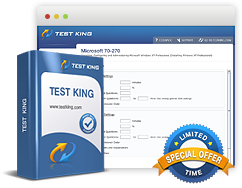Create and Configure Public Folders
Exam: Microsoft 70-662 - TS: Microsoft Exchange Server 2010, Configuring
Public Folders are designed with the objective of facilitating shared access and to collect and organize information in the organization or the workgroup. These are arranged in a hierarchy and stored in a database allocated for this very purpose. Replications of these can be created between the Exchange servers. For creating a public folder only attribute that is required is the name of the folder. After the creation of the folder, it can be edited for the purpose of configuring other properties.
Creating Public Folder using EMC
A Public folder can be easily created in EMC by following the steps mentioned below -
- Move in to the Toolnox node of EMC from the Public Folder Management Console.
- In the Public Folder Management Console, move to Default Public Folders. For creating a Public Folder in an already existing folder, move to the specific folder in the public folders node. After the location has been selected, click on New Public Folder shown in the Actions Pane. New Public Folder Wizard opens at this stage. Enter the name of the public folder followed by clicking on New.
Creating Public Folder using EMS
For creating a public folder by using EMS, the New-PublicFolder cmdlet can be used.
Configuring Public Folder Permissions
Permissions can be assigned to public folders by assignment of roles. The roles that are predefined in Exchange 2010 are of Owner, Editor, PublishingEditor, Author, Publishing Author, Contributor and Reviewer. These roles are in the form of collection of user access rights of a client. For example, the role of the Owner includes in itself all user access rights while the role of a Contributor includes two. The client user access rights and the roles that enjoy the particular right are described in the table below:
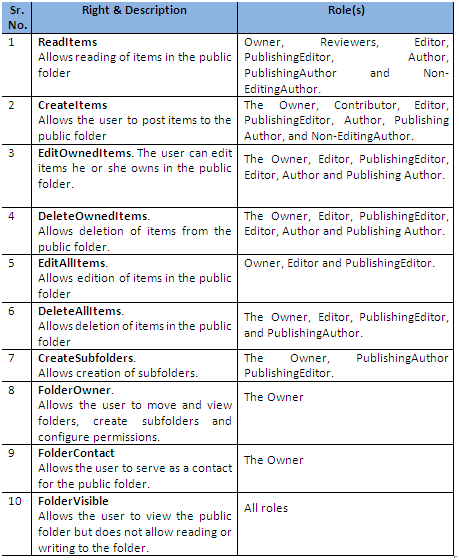
Configuring Public Folder using EMS
The cmdlet to be used depends on the kind of permission being viewed. For viewing the administrative permission settings the Get-PublicFolderAdministrativePermission cmdlet can be used while for viewing the client permissions settings Get-PublicFolderClientPermission cmdlet can be used.
For assigning client permissions to a public folder Add-PublicFolderClientPermission cmdlet can be used and for assigning detailed permissions the Add-PublicFolderAdministrativePermission cmdlet can be used.
Related IT Guides
- Configuring Public Folder Limits
- Create and configure address lists
- Create and configure mailbox databases
- Create and configure public folder databases
- Create Mailboxes
- Determine which software components need to be installed prior to deploying Exchange Server 2010
- Mail Contacts
- Mail-Enabled Users
- Prepare the Active Directory environment for the introduction of Exchange Server 2010