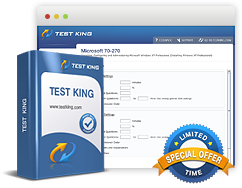Mail-Enabled Users
Exam: Microsoft 70-662 - TS: Microsoft Exchange Server 2010, Configuring
Mail enabled users are users with the accounts in the Active Directory forest which acts as a host for the Exchange but with the mail boxes in an external organization. These users are also known by the name 'mail user'. An external email address is associated with the user account.
Creating a Mail User using an EMC
The first step for creating an EMC is to check if the necessary permissions are assigned. The steps to be followed for creating a Mail User using an EMC are:
- Click on Recipient Configuration in the console tree.
- Move to the action pane and click on New Mail Contact.
- Move to the Introduction page and select the specific type of user that you want to create.
- New Contact: This is a default setting. Clicking on this option allows creation of new account and mail enabling it at the same time. This option also requires that the user account information is provided on the User Information page of EMC
- Existing Contact: Selecting this option allows mail enabling an already existing contact in the Active Directory. Click on Browse, this allows opening the Select Contact dialog box. A list of all the contacts in the forest that are not mail enabled will appear in the dialog box. Choose the appropriate user account and click on OK. This will allow you to return to the wizard.
- In case you select option (a) in the above step, specify the following parameters on the Contact Information page - the Organizational Unit (OU), First Name, Initials, Last Name, Name, Alias, User logon name and password. The wizard will ask the user to verify the password.
In case you want the user to reset the password at the time of the first log on, select the appropriate option. - Move to the Mail Settings page and provide information for the following fields - alias, external e-mail. For specifying the external e-mail address, any one of the processes can be adopted -
- Click on Edit and in the SMTP address dialog box, enter the SMTP e-mail address.
- For specifying a custom e-mail, first click on Edit, followed by clicking on Custom Address where you type the e-mail address and type.
- Review the configuration settings on the New Mail User page. In case changes are required to be made click on Back. Click on New for creating the new mail user. Click on Cancel for closing the wizard without creating a new mail contact.
- On the Completion page, it is important to review the following -
- When the status is reported as Completed it means that the wizard was able to complete the task.
- When the status is reported as Failed it means that the wizard was not able to complete the task successfully. In case of failure, click on Back and make changes to the configuration.
Creating a mail user using the Shell
Just as in the case of using EMC for creating mail users, the first step is to check the assigned permissions. The mail user can be created using the Enable-Mailuser cmdlet.
Related IT Guides
- Configuring Public Folder Limits
- Create and configure address lists
- Create and configure mailbox databases
- Create and configure public folder databases
- Create and Configure Public Folders
- Create Mailboxes
- Determine which software components need to be installed prior to deploying Exchange Server 2010
- Mail Contacts
- Prepare the Active Directory environment for the introduction of Exchange Server 2010